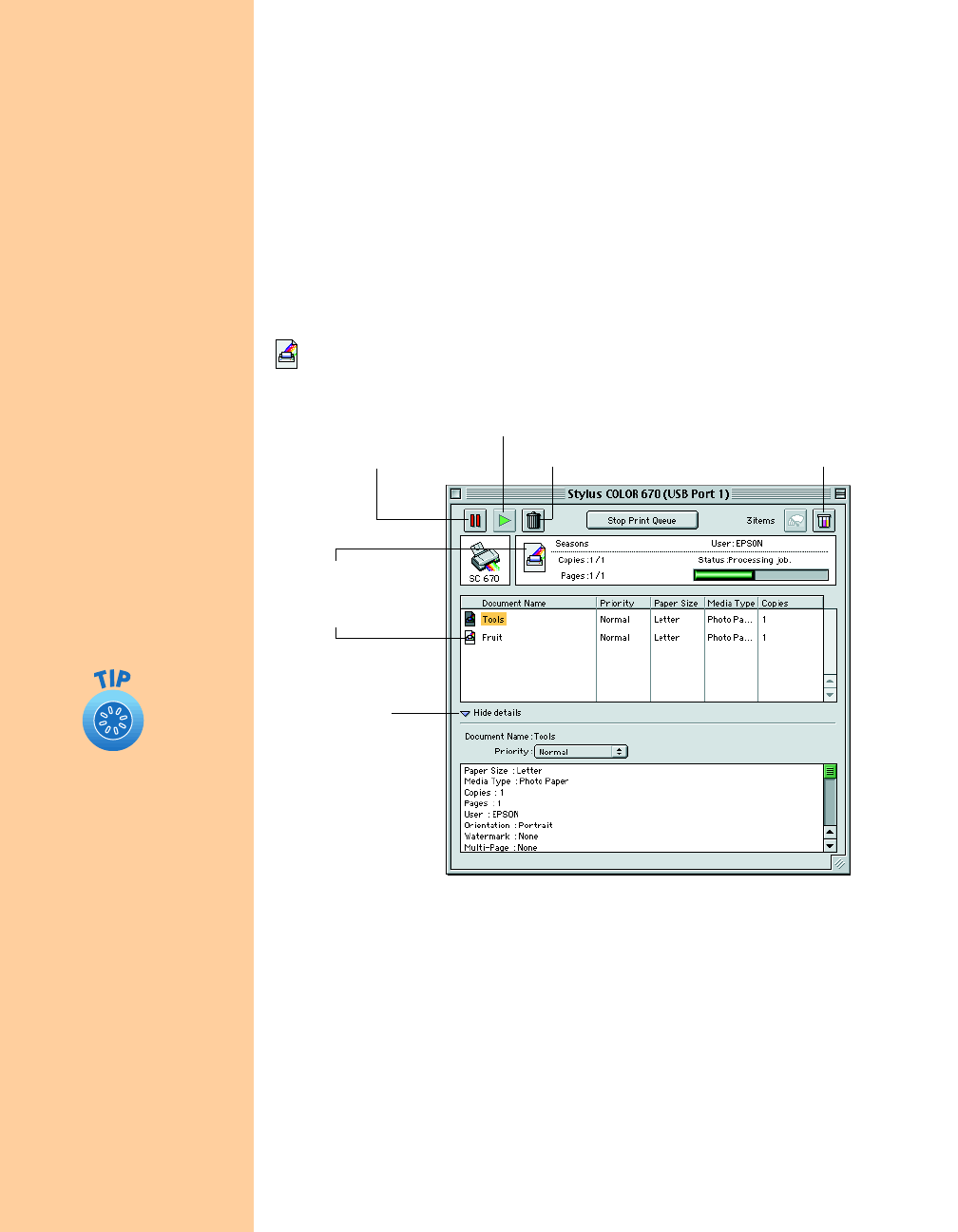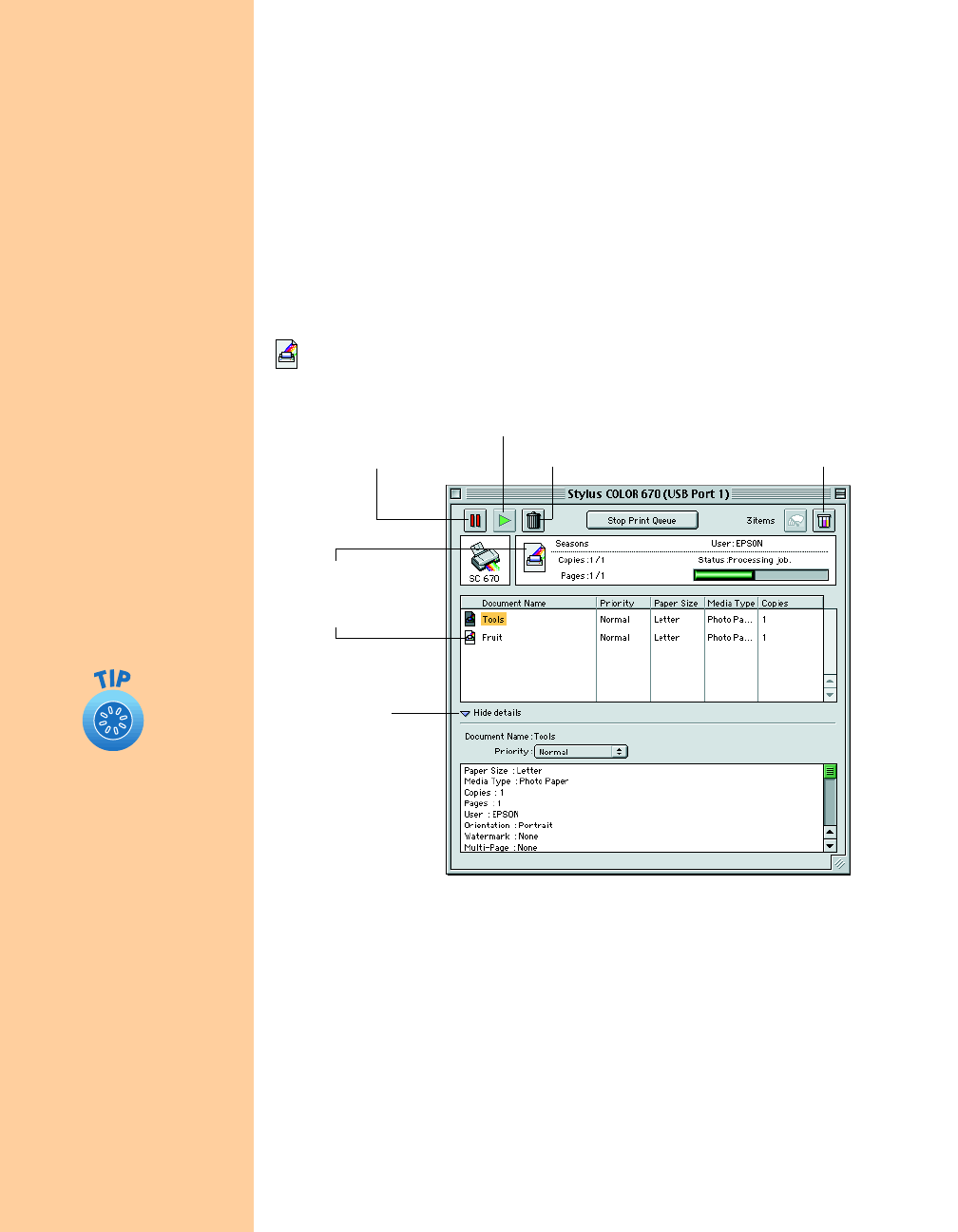
18
■
Set the slider in the Mode box to
Quality
or
Speed
. This lets you
choose between a higher resolution or faster printing. (The slider is
not available when certain media types are selected.)
■ When you’ve selected your settings, click Print.
Controlling Printing
Once you’ve clicked Print, your printer begins printing.
If you turned on background printing in the Chooser, you can use
EPSON Monitor3 to check the progress of your print job. Select
EPSON Monitor3 from the Application menu at the right side of the
menu bar. You see the EPSON Monitor3 dialog box:
For more advanced printer settings, see pages 19 through 22. For more
information on printing—for example, previewing your printout,
changing the paper size, or adding a watermark—see your electronic
Reference Guide (described on page 3).
Click to cancel printingClick to pause printing
Click to restart your print job
Click on the current
print job or a waiting
print job . . .
Then click here
to view details
and control print
job priorities
Click to check
ink levels
If you’re not using
background printing, but
you need to cancel the
current print job, hold
down the
J
key and press
the
.
(period) key.
Pbasics.book Page 18 Friday, March 10, 2000 2:49 PM