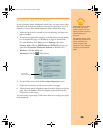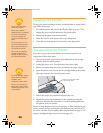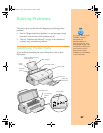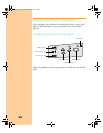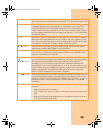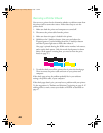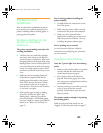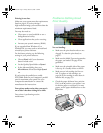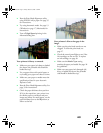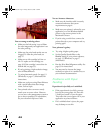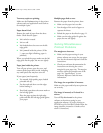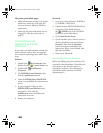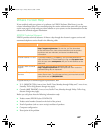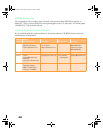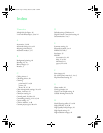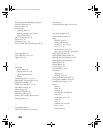43
■
Run the Print Head Alignment utility
using EPSON ink jet paper. See page 35
for instructions.
■ Try using Automatic mode. See page 13
(Windows) or page 17 (Macintosh) for
instructions.
■ Turn of f High Speed printing in the
Advanced dialog box.
Your printout is blurry or smeared.
■
Make sure your paper isn’t damp or loaded
face down (the printable side should be
loaded face up).
■
Use a support sheet with special paper or
try loading your paper one sheet at a time.
■ Make sure your paper or media meets the
specifications listed in your electronic
Reference Guide.
■ Run the Print Head Alignment utility. See
page 35 for instructions.
■ Check the paper thickness lever position.
If it’s in the + position, your printer is set
for thicker paper or envelopes and your
image may smear. For most papers, set the
paper thickness lever to the 0 position, as
shown to the left.
Your printout is faint or has gaps in the
image.
■ Make sure the print head nozzles are not
clogged. To clean the print head, see
page 27.
■
Check the control panel lights to see if the
ink cartridges are low on ink. To replace
an ink cartridge, see page 30.
■
Make sure the
Media Type
setting
matches the paper you loaded. See page 26
for guidelines.
■
Make sure your paper isn’t damaged, old,
dirty, or loaded face down (the printable
side should be loaded face up).
Pbasics.book Page 43 Friday, March 10, 2000 2:49 PM