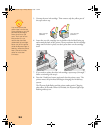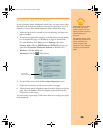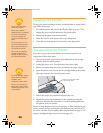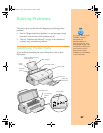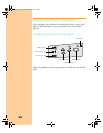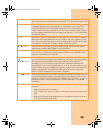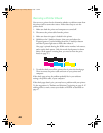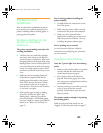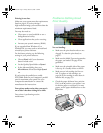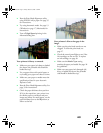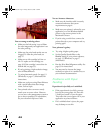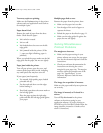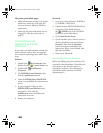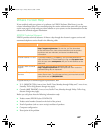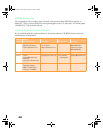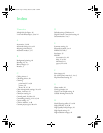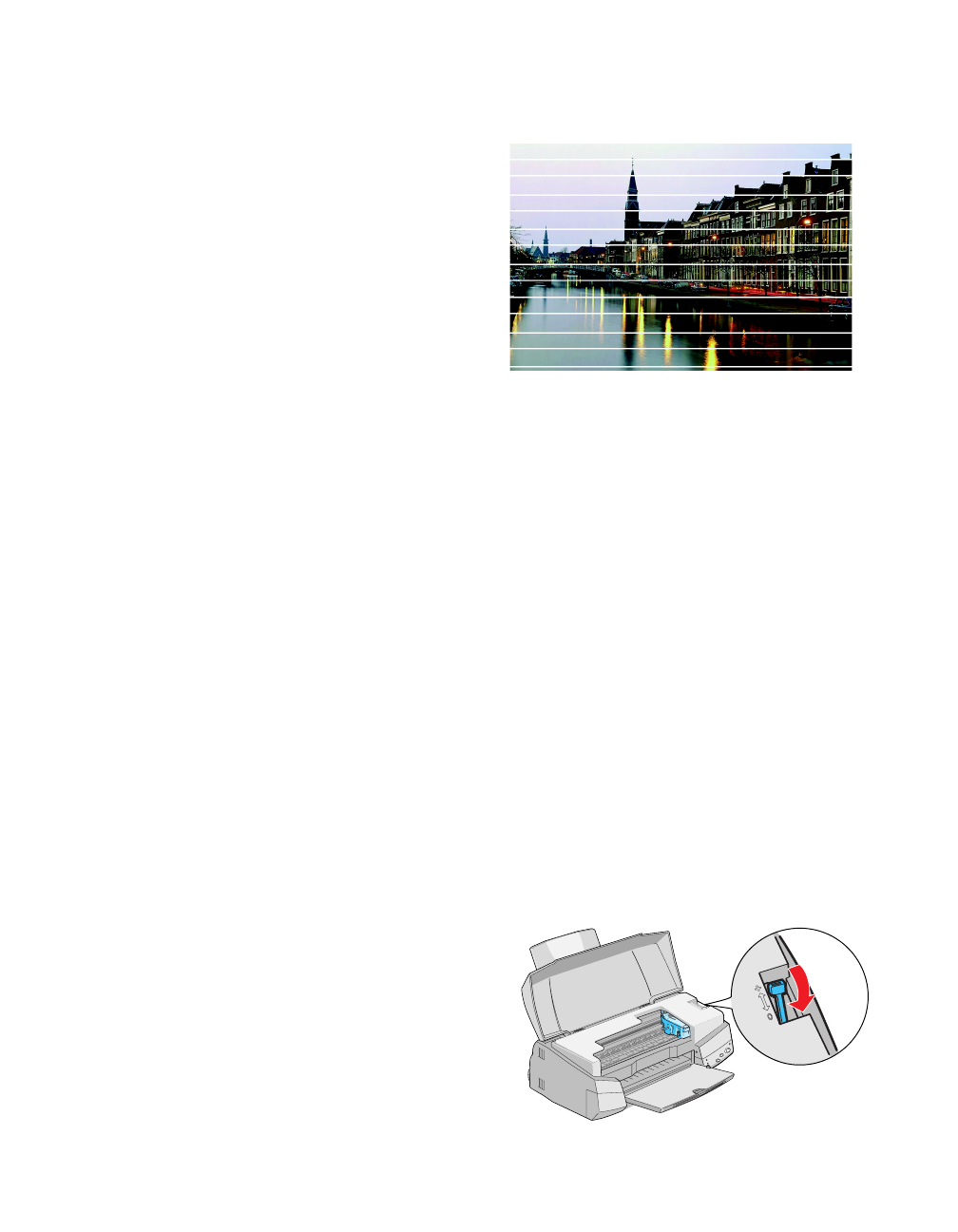
42
Printing is too slow.
Make sure your system meets the requirements
listed on page 6. If you’re printing a
high-resolution image, you need more than the
minimum requirements listed.
You may also need to:
■ Clear space on your hard disk or run a
defragmentation utility.
■ Close applications that you’re not using.
■ Increase your system’s memory (RAM).
If you upgraded from Windows 95 to
Windows 98, you may need to uninstall and
reinstall your printer software.
For the fastest printing, try the following
settings in your printer software:
■
Choose
Black
ink if your document
doesn’t include color.
■
Set the Quality/Speed slider to
Speed
.
■
In the Advanced dialog box, turn
MicroWeave
off and turn
High Speed
on.
If you’re using the parallel port, enable
ECP/DMA mode on your computer’s parallel
port for maximum print speeds. See your
computer documentation or contact the
manufacturer for instructions.
Your printer makes noise when you turn it
on or after it has been sitting for a while.
Your printer is performing routine
maintenance.
Problems Getting Good
Print Quality
You see banding.
■
Make sure the print head nozzles are not
clogged. To clean the print head, see
page 27.
■
Make sure the Media Type setting matches
the paper you loaded. See page 26 for
guidelines.
■
Make sure the printable side of the paper
is face up. It is usually whiter or shinier.
■
Make sure an ink cartridge isn’t low on
ink. To replace an ink cartridge, see
page 30 (if the cartridge is more than six
months old, see page 33).
■
Check the paper thickness lever position.
If it’s in the + position, your printer is set
for thicker paper or envelopes. For most
papers, set the paper thickness lever to the
0 position.
Pbasics.book Page 42 Friday, March 10, 2000 2:49 PM