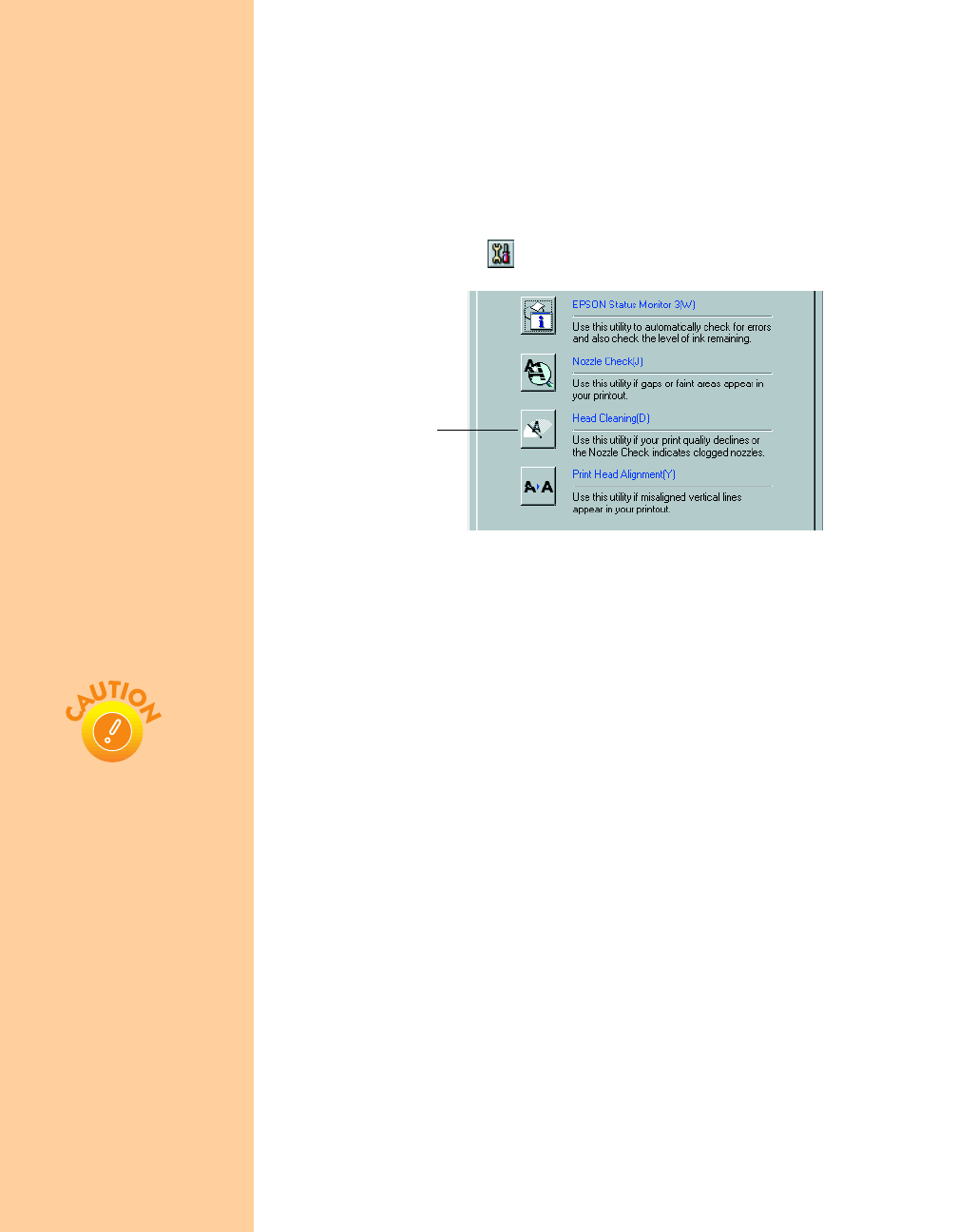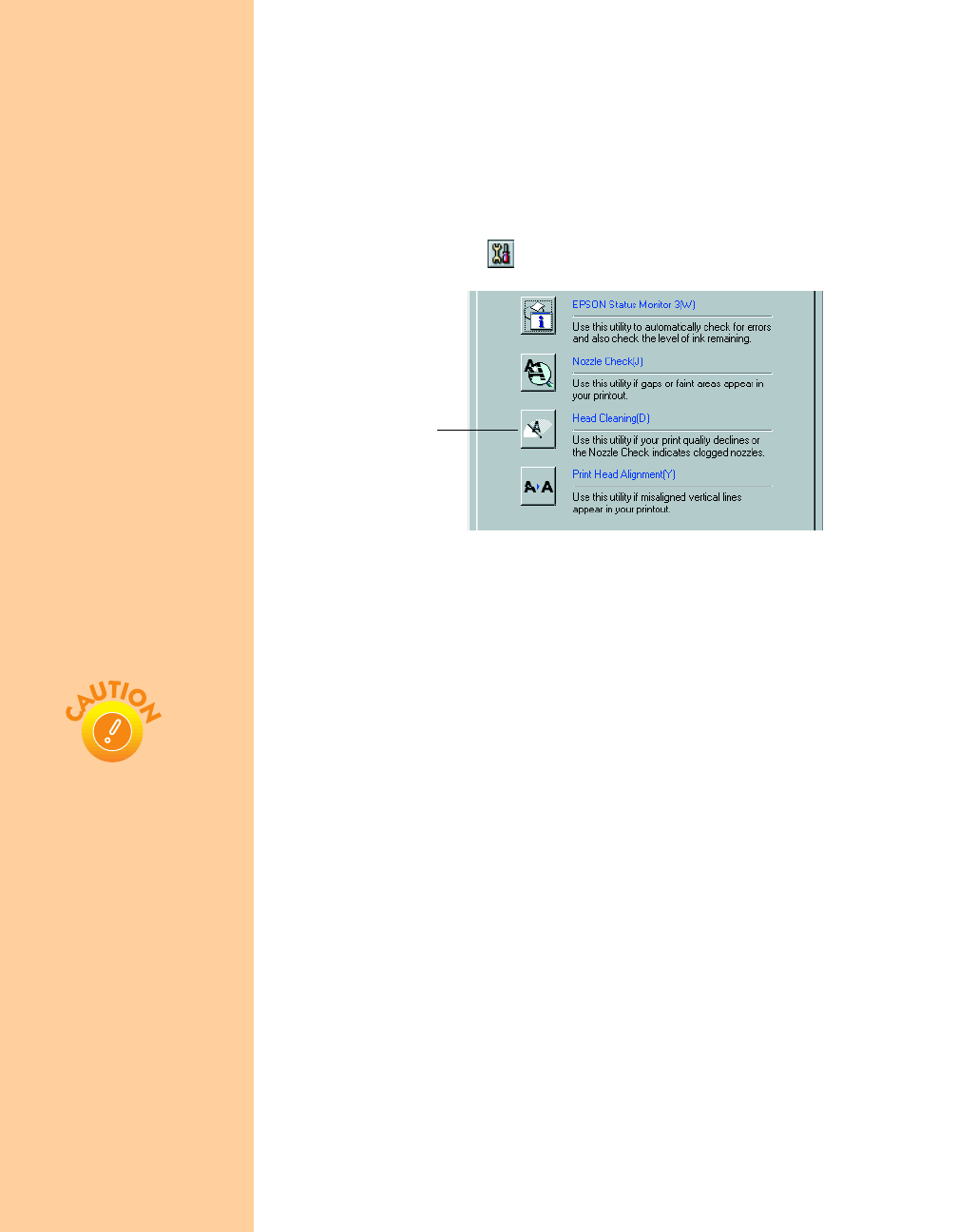
28
2. If you have an application running, open the printer settings dialog
box as described on page 12 (Windows) or page 16 (Macintosh).
Or, with Windows, click
Start, point to Settings, then select
Printers. Right-click the EPSON Stylus COLOR 670 printer icon,
then select
Properties
(
Document Defaults
in Windows NT).
3. Windows: Click the
Utility tab.
Macintosh: Click the Utility button.
4. On the Utility menu, click the
Head Cleaning button.
5. Follow the instructions on the screen to clean the print head.
Cleaning takes about 30 seconds, during which the printer makes
some noise and the
Ppower light flashes.
6. When the
Ppower light stops flashing, run a nozzle check to confirm
the print head nozzles are clean.
Make sure paper is loaded in the printer and click
Print nozzle check
pattern
. Then click
Next
. The nozzle check pattern prints (see
page 30 for details).
7. If the nozzle check pattern has no gaps, click
Finish.
If the pattern is missing dots, click
Clean to clean the print head
again. If you don’t see any improvement after cleaning four or five
times, check the solutions in “Problems Getting Good Print Quality”
on page 42. You can also turn the printer off and wait overnight—this
allows any dried ink to soften—and then try cleaning the print head
again.
Head Cleaning
button
Never turn off the printer
while the
P
power light is
flashing, unless the printer
hasn’t moved or made
noise for more than
5 minutes.
Pbasics.book Page 28 Friday, March 10, 2000 2:49 PM