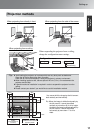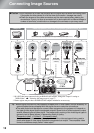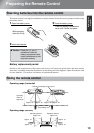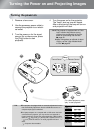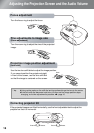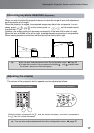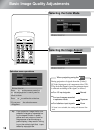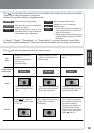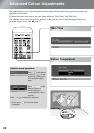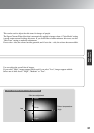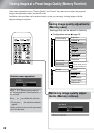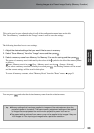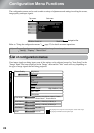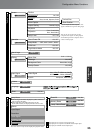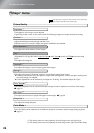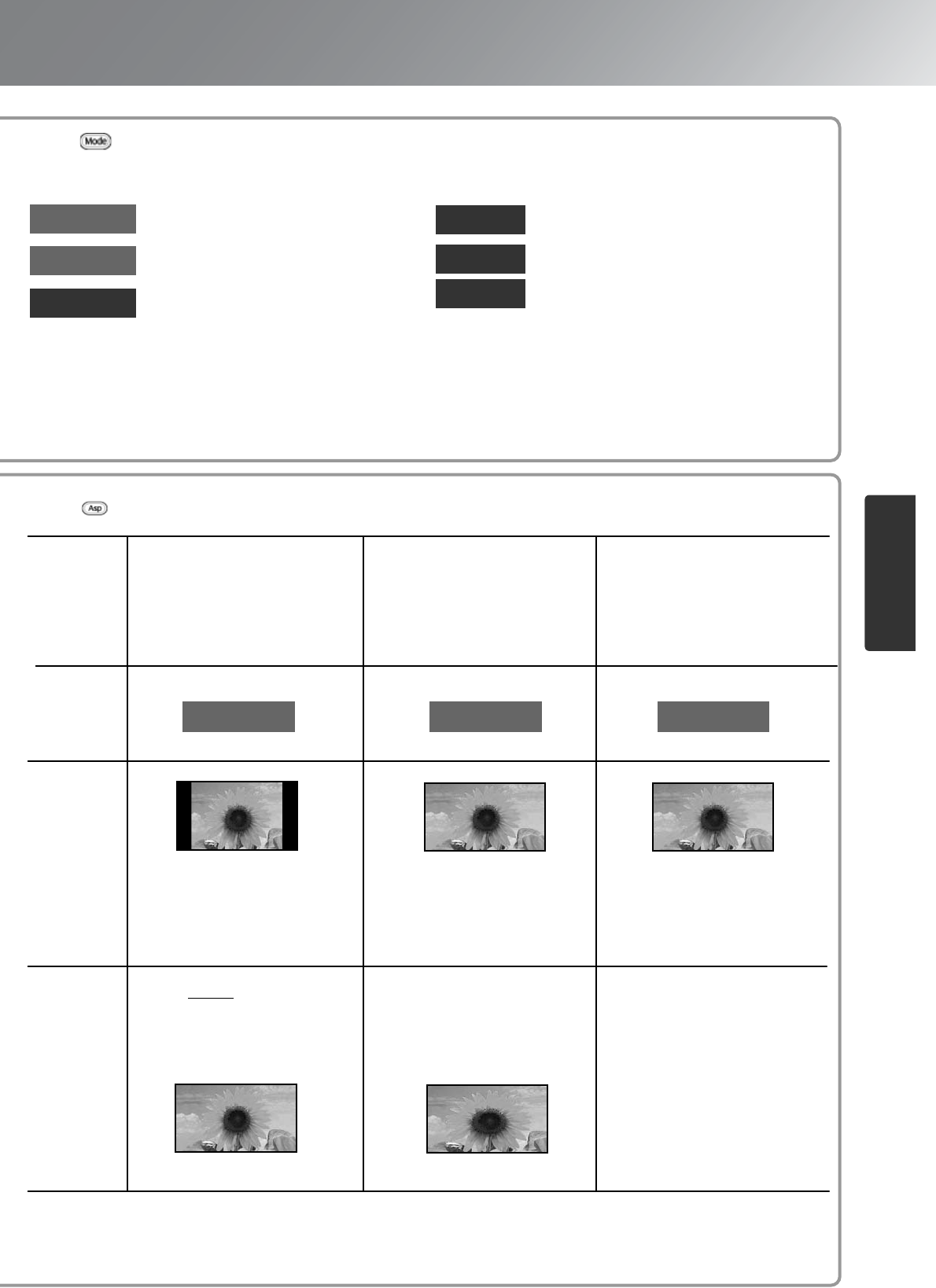
19
Image Quality
Adjustments
Dynamic
Press and select the colour mode from the six available modes in the selection menu in accordance
with the place where the projector is being used.
Setting is also possible using the configuration menu.
Living Room
Natural
: Ideal for using in bright rooms.
: Ideal for using in rooms in which the
curtains are closed.
: Ideal for using in dark rooms. It is rec-
ommended that you start in this mode
when making colour adjustments.
Theatre
Theatre
Black 1
Theatre
Black 2
: Ideal for using in dark rooms.
: Suitable for use in a completely
darkened room.
1: A clear tone of colour one might see in
professional monitors used when cre-
ating DVD software.
2: A deep warm tone of colour that gives
you the feeling of enjoying a movie at
the theatre.
If "Natural", "Theatre", "Theatre Black 1" or "Theatre Black 2" is selected, the Epson Cinema Filter
effect will be applied automatically. This increases contrast and makes skin tones appear more natural.
Press and select the aspect mode from the selection menu.
Input
signal
•Images from normal TV
broadcasts
•Images with standard as-
pect ratio (4:3)
•Computer images
Images recorded by a video
camera or DVD software in
squeeze mode
Letterbox images such as from
a DVD
R
ecommended
a
spect mode
Normal
Squeeze
Zoom
Result
Black bands will appear at
the left and right of the im-
ages.
Input signals will be projected
at the same width as the pro-
jector's panel resolution.
Input signals will be projected
at the same height as the pro-
jector's panel resolution.
Remarks
When HDTVg images are
projected, the images appear
in 16:9 size.
If 4:3 images are projected, the
images will be elongated
horizontally.
•If 4:3 images are projected,
the top and bottom of the im-
ages will be truncated.
•If images with subtitles are
projected and the subtitles
are truncated, use the "Zoom
Caption" menu command to
adjust.
spage 28