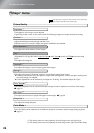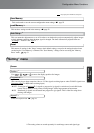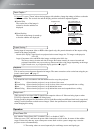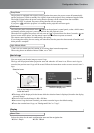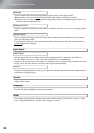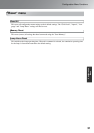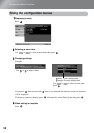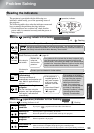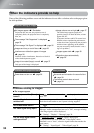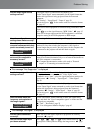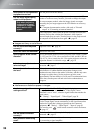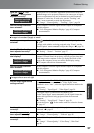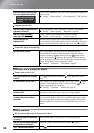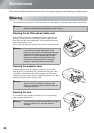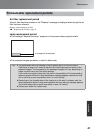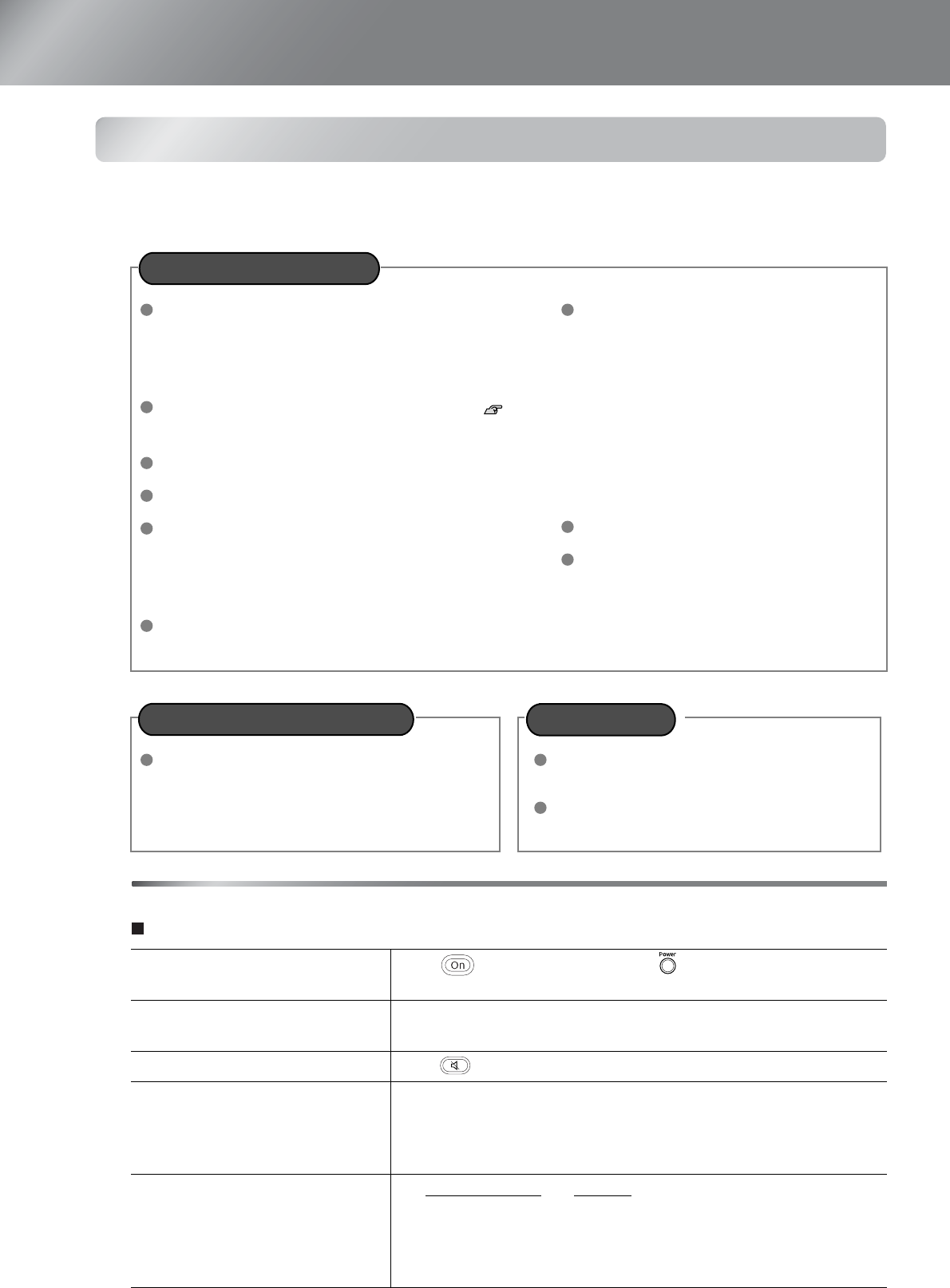
34
Problem Solving
When the indicators provide no help
If any of the following problems occur and the indicators do not offer a solution, refer to the pages given
for each problem.
Problems relating to images
No images appear
No images appear s See below
Projection does not start, the projection area is
completely black, the projection area is completely
blue, etc.
Image colours are not right s page 37
The whole image appears purplish or
greenish, images are black & white, colours
appear dull, etc.
(Computer monitors and LCD screens have
different colour reproduction performance,
so that the colours projected by the projector
and the colours appearing on the monitor
may not necessarily match, but this is not a
sign of a problem.)
Images appear dark
s page 38
The message "Not Supported." is displayed
page 35
The message "No Signal." is displayed
s page 35
Images are fuzzy or out of focus s page 36
Interference or distortion appear in images
s
page 36
Problems such as interference, distortion or black &
white checked patterns appear.
Projection stops automatically
s
page 38
Image is truncated (large) or small
s page 37
Only part of the image is displayed.
Power does not turn on s page 38 No sound can be heard or the sound is faint
s
page 38
The remote control does not work
s page 39
Have you pressed the [Power]
button?
Press on the remote control or on the projector's control
panel.
Are all of the indicators
switched off?
Disconnect the power cable and then reconnect it. s page 14
Check the circuit breaker to see if power is being supplied.
Is A/V Mute mode active?
Press on the remote control to cancel the A/V mute.
Is a video signal being input?
Check that the power for the connected equipment is turned on. If the
"Message" menu command has been set to "ON", messages relating
to the image signals will be displayed.
s "Setting" - "Display" - "Message" page 30
Are the image signal format
settings correct?
If a composite videog or S-Videog signal is being input
If projection does not occur when the "Video Signal" menu
command is set to "Auto", select the signal format that matches the
signal source.
s "Setting" - "Input Signal" - "Video Signal" page 30
Problems relating to images
Problems when projection starts
Other problems