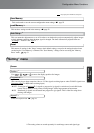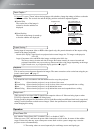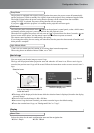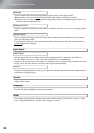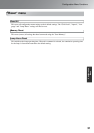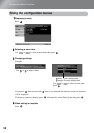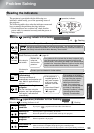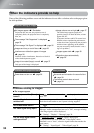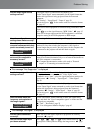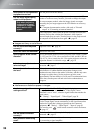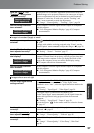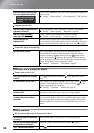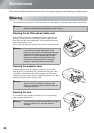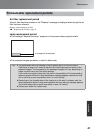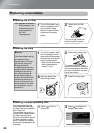35
Problem Solving
Troubleshooting
The message "Not Supported." is displayed
The message "No Signal." is displayed
Are the image signal format
settings correct?
If the signal source is connected to the [InputA] port
Use the "Input Signal" menu command to set the signal format that
matches the signal that is being projected from the connected
equipment.
s "Setting" - "Input Signal" - "Input A" page 30
You can also press on the remote control to select the format.
s page 15
If the VCR or DVD equipment is connected using an RGB SCART
adapter
Press to set the signal format to "RGB-Video". s page 15
When still no images appear and the DVD equipment is connected,
change the setting at the DVD equipment to RGB output.
Have the configuration menu
settings been made correctly?
Try resetting all of the current settings. s page 31
Were the projector and
computer connected while their
power was already turned on?
If the connection is made while the power is already turned on, the
function (Fn) key that switches the computer's video signal to
external output may not work. Turn the power for the computer that
is connected to the projector off and then back on again.
Is the computer display output
set to only the computer's
accessory screen?
The image signals need to be output externally. Change the output
setting to an external destination only or to an external destination as
well as the computer's own monitor.
s Computer documentation, under a title such as "External
output" or "Connecting an external monitor"
Are the image signal format
settings correct?
If a composite videog or S-Videog signal is being input
If projection does not occur when the "Video Signal" menu
command is set to "Auto", select the signal format that matches the
signal source. s "Setting" - "Input Signal" - "Video Signal"
page 30
If the signal source is connected to the [InputA] port
Use the "Input Signal" menu command to set the signal format that
matches the signal that is being projected from the connected
equipment. s "Setting" - "Input Signal" - "Input A" page 30
You can also press on the remote control to select the format.
s page 15
Does the mode match the
frequency and resolution of
the image signals?
Use the "Resolution" menu command to check the signals being
input, and check the "List of compatible signals" to make sure that
the signals are compatible.
s "Info" - "Resolution" page 25
s "List of Supported Monitor Displays" page 45
Are the cables connected
correctly?
Check that all of the cables required for projection are securely
connected. s page 12
Has the correct video input
port been selected?
Press , , or on the remote control or on
the projector's control panel to change the image source. s page
15
When a computer is
connected
When a computer is
connected
Only when projecting
computer images