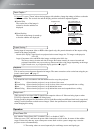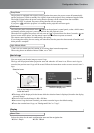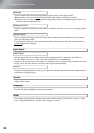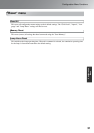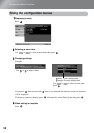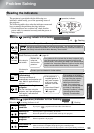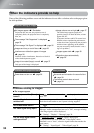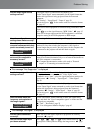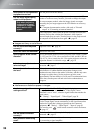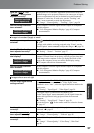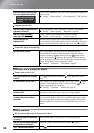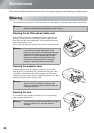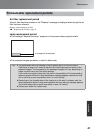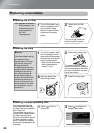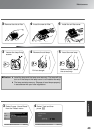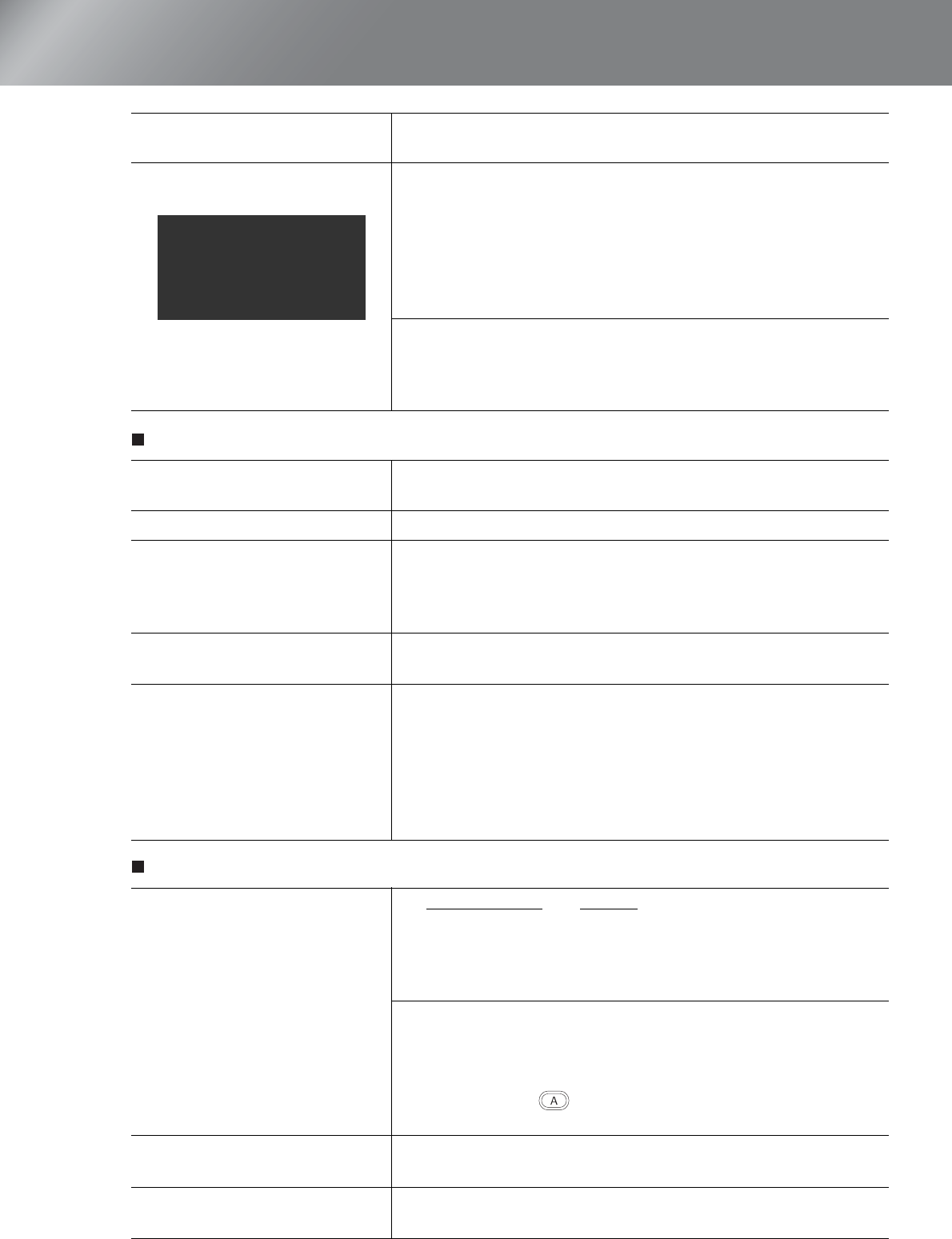
36
Problem Solving
Images are fuzzy or out of focus
Interference or distortion appear in images
Is the power for the connected
equipment turned on?
Turn the power on for the devices.
Are the image signals being
output to the projector?
If the image signals are only being output to the computer's LCD
monitor or to the accessory monitor, you need to change the output.
For some computer models, when the image signals are output
externally, they no longer appear on the LCD monitor or accessory
monitor.
s Computer documentation, under a title such as "External
output" or "Connecting an external monitor"
If the connection is made while the power is already turned on, the
function [Fn] key that switches the computer's video signal to
external output may not work. Turn the power for the projector and
the computer off and then back on again. s page 14
Has the focus been adjusted
correctly?
Adjust the focus. s page 16
Is the lens cover still attached?
Remove the lens cover.
Is the projector at the correct
distance?
The recommended distance from the projector to the screen is within
73–1137 cm (2.4–37.3 ft.) for a screen size of 16:9, and 90–1392 cm
(2.9–45.7 ft.) for a screen size of 4:3. Set up the projector so that the
projection distance is within this range. s page 10
Is the keystone adjustment
value too large?
Decrease the projection angle to reduce the amount of keystone
correction. s page 17
Has condensation formed on
the lens?
If the projector is suddenly taken from a cold environment to a warm
environment or if sudden ambient temperature changes occur,
condensation may form on the surface of the lens, and this may cause
the images to appear fuzzy. Set the projector up in the room
approximately one hour before it is to be used. If condensation forms
on the lens, turn the power off and wait for the condensation to
disappear.
Are the image signal format
settings correct?
If a composite video g or S-Videog signal is being input
If projection does not occur when the "Video Signal" menu
command is set to "Auto", select the signal format that matches the
signal source.
s "Setting" - "Input Signal" - "Video Signal" page 30
If the signal source is connected to the [InputA] port
Use the "Input Signal" menu command to set the signal format that
matches the signal that is being projected from the connected
equipment. s "Setting" - "Input Signal" - "Input A" page 30
You can also press on the remote control to select the format.
s page 15
Are the cables connected
correctly?
Check that all of the cables required for projection are securely
connected. s page 12
Is an extension cable being
used?
If an extension cable is used, interference may increase.
Try connecting a signal amplifier.
Only when projecting
images from a laptop
computer or computer
with a built-in LCD
screen