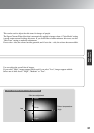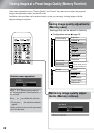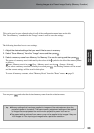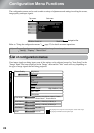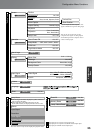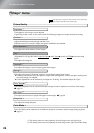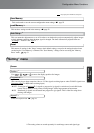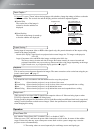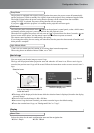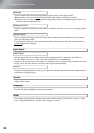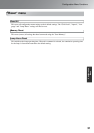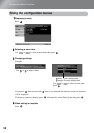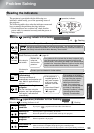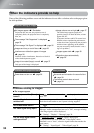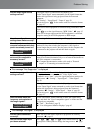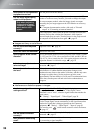29
Configuration Menu Functions
Configuration
Menu
The projector is equipped with a power-saving function that causes the power to turn off automatically
and the projector to switch to standby if no signal is input to the projector for a continuous length of time.
The length of time before the power-saving function operates can be selected from four available
settings. If "OFF" is selected, the power-saving function will not operate.
If you press while the projector is in standby mode, projection will start again.
This locks the power on function of the button on the projector's control panel, so that a child cannot
accidentally turn the projector's power on and look into the projector's lens.
When the lock is applied, the power will only turn on if is pressed down for about 3 seconds. can
be used to turn off the power, and the remote control will continue to operate as normal.
The remote control operation is unaffected by this setting.
If you change the setting, the new setting will take effect after the power has been turned off and the cool-
down period is complete.
A fan is set at a certain speed of rotation so as to bring down internal temperature.
When using above an altitude of about 1500m, set to "ON".
You can record your favorite image as a user's logo.
The logo will be projected when projection starts and when the A/V mute is set. When a user's logo is
recorded, the previous user's logo will be erased. Follow the instructions on the screen to record a user ’s
logo.
•The image will be displayed in dot format while the selection frame is displayed, therefore the display
size may change.
•The size of the recorded image is 400 × 300 dots.
•Once a user's logo has been recorded, you cannot return the logo to the default setting.
•To use the recorded user's logo, set "Background Color" to "Logo".
Selects the colour for the main configuration menu and the navigation bar.
• Color 1:Purple • Color 2:Black
Sleep Mode
Child Lock
High Altitude Mode
User’s Logo
Move the selection frame so that the
area of the image to be recorded is
inside the frame.
Select the display ratio.
Record
Selection frame
Display
Menu Color