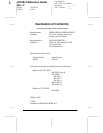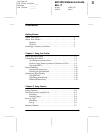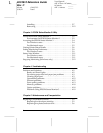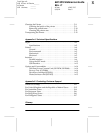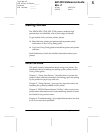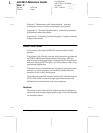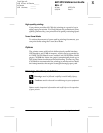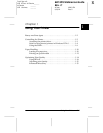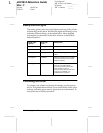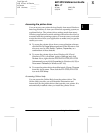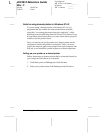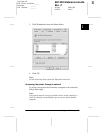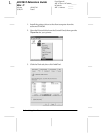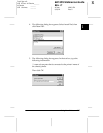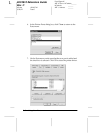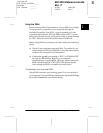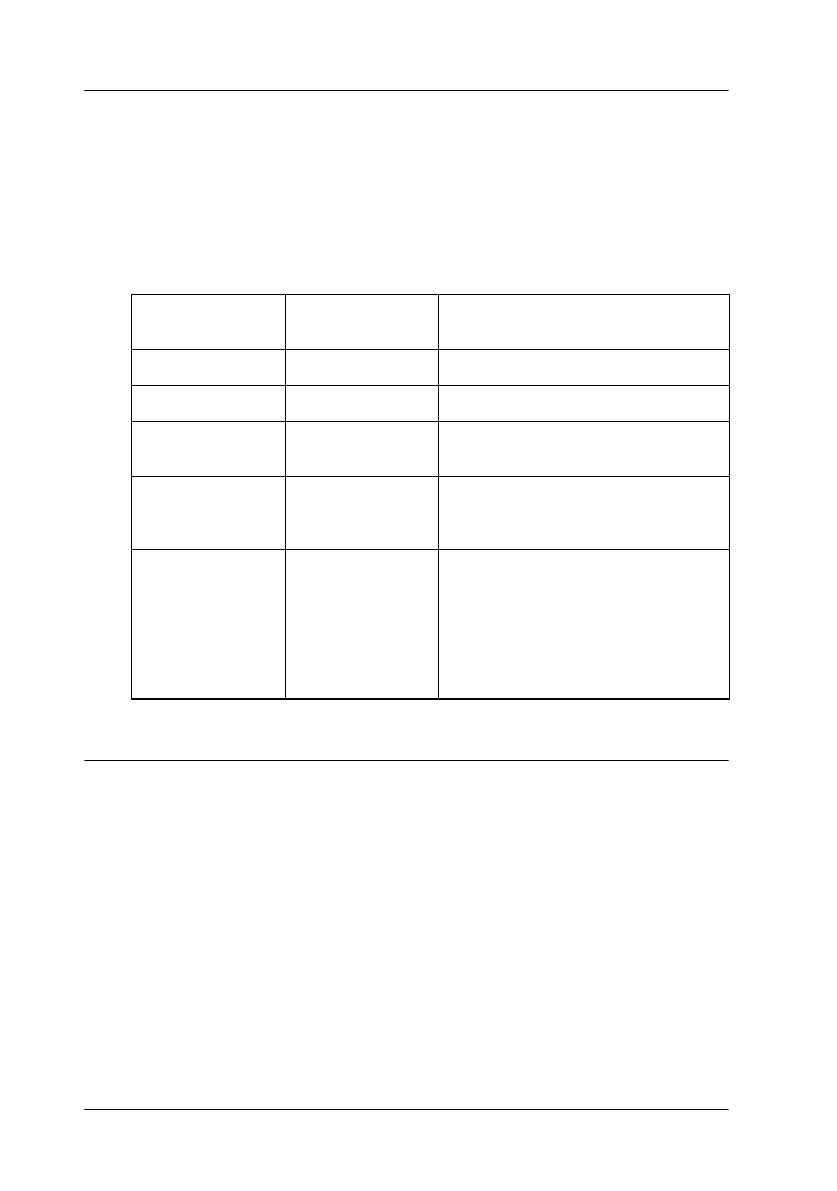
1-2
Using Your Printer
R4C3810 Reference Guide
Rev. C
A5 size USING.FM
9/30/99 Pass 0
L
Proof Sign-off:
ABE K.Tsuno M.Takata_______
M.Takata _______
ABE J.Holmes _______
Ready and Error lights
The ready (green) and error (red) lights on the top of the printer
indicate the printer status. Whether the lights are flashing or not
indicates different things, as described below. More detailed
information can be found in the Alert window in the EPSON
Status Monitor 3.
Controlling the Printer
To control your printer and change its settings, use the printer
driver. The printer driver allows you to easily make all the print
settings, including paper source, paper size, and orientation. To
access the driver menus, see below.
Ready Light
(green)
Error Light
(red)
Printer Status
Not lighted Not lighted Printer is off.
Lighted Not lighted Printing is possible.
Flashing Not lighted Printer is warming up or receiving
data.
Not lighted Flashing Either the printer is out of paper
or there is an error that can be
easily remedied.
Not lighted Lighted This is an error that requires a
service call. Alternatively,
try turning off the printer and
then turning it back on.
If this does not remedy the error,
contact your dealer or a
qualified service person.