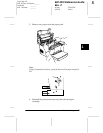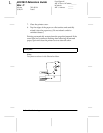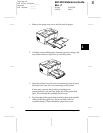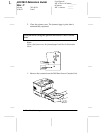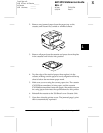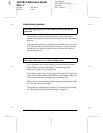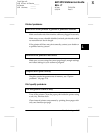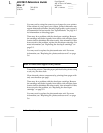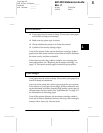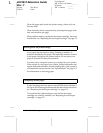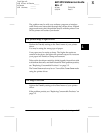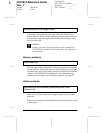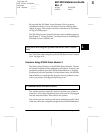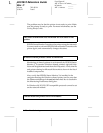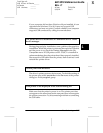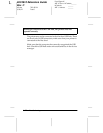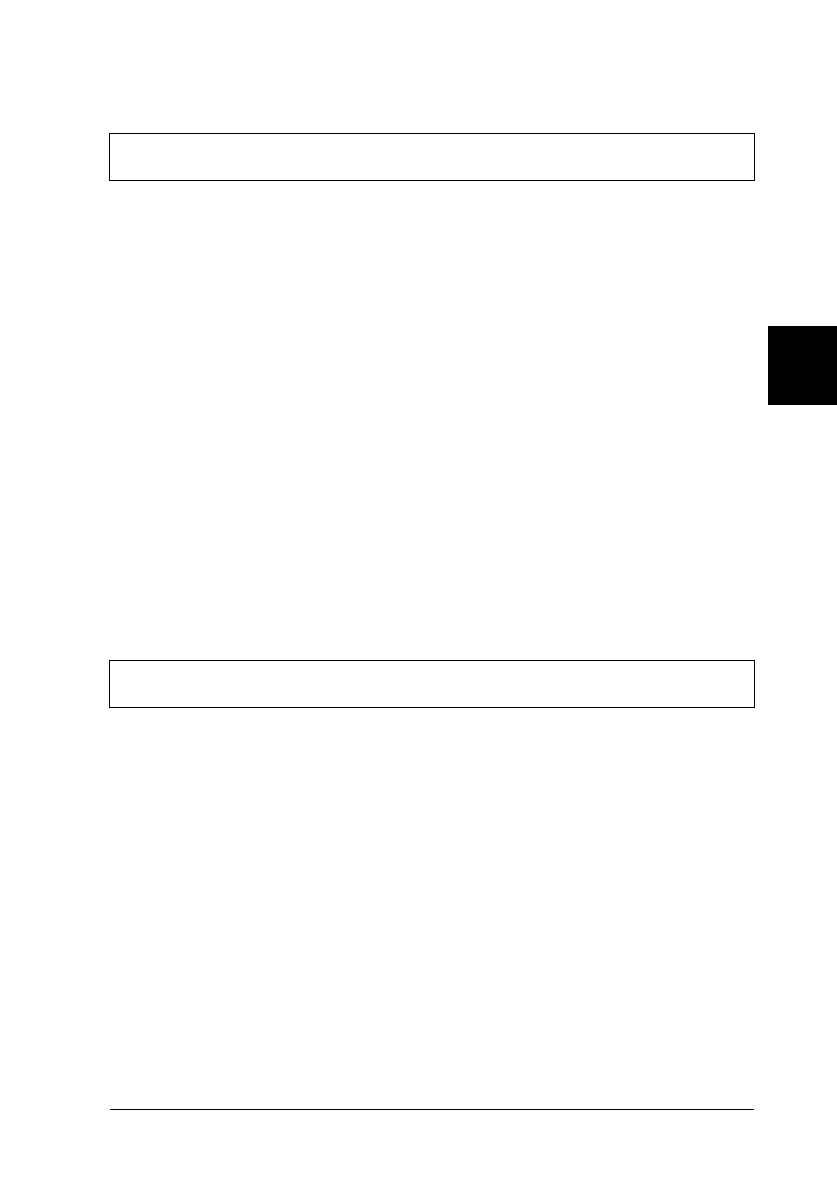
4
Troubleshooting
4-15
R4C3810 Reference Guide
Rev. C
A5 size TROUB.FM
9/30/99 Pass 0
R
Proof Sign-off:
ABE K.Tsuno M.Takata_______
M.Takata _______
ABE J.Holmes _______
❏ Your paper may be moist or damp. Do not store your paper
in a humid or damp environment.
❏ Make sure the paper type is correct.
❏ Check whether the printer is in Toner Save mode.
❏ Confirm if the density setting is light.
Turn off the printer. Take out the developer cartridge, shake it
gently from side to side and then from front to back to distribute
the toner evenly, and then reinstall it.
If this does not solve the problem, install a new cartridge. For
more information, see “Replacing the developer cartridge” on
page 5-2. Then print several pages to check the print quality.
Your paper may be moist or damp. Do not store your paper in a
humid or damp environment.
You may not be using the correct type of paper for your printer.
If the surface of your paper is too rough, printed characters may
appear distorted or broken. Smooth, high-quality copier paper is
recommended for best results. See “Specifications” on page A-2
for information on choosing paper.
Turn off the printer. Remove the developer cartridge, shake it
from side to side to distribute the toner, and wipe the cartridge’s
bottom with a clean, dry, lint-free cloth.
Uneven darkness
Toner smudges