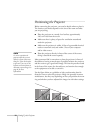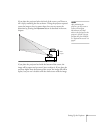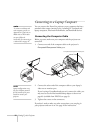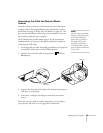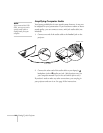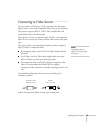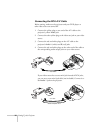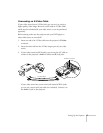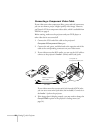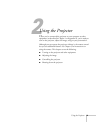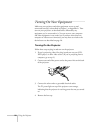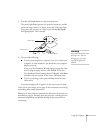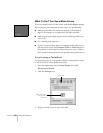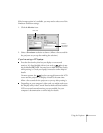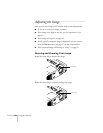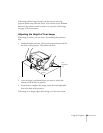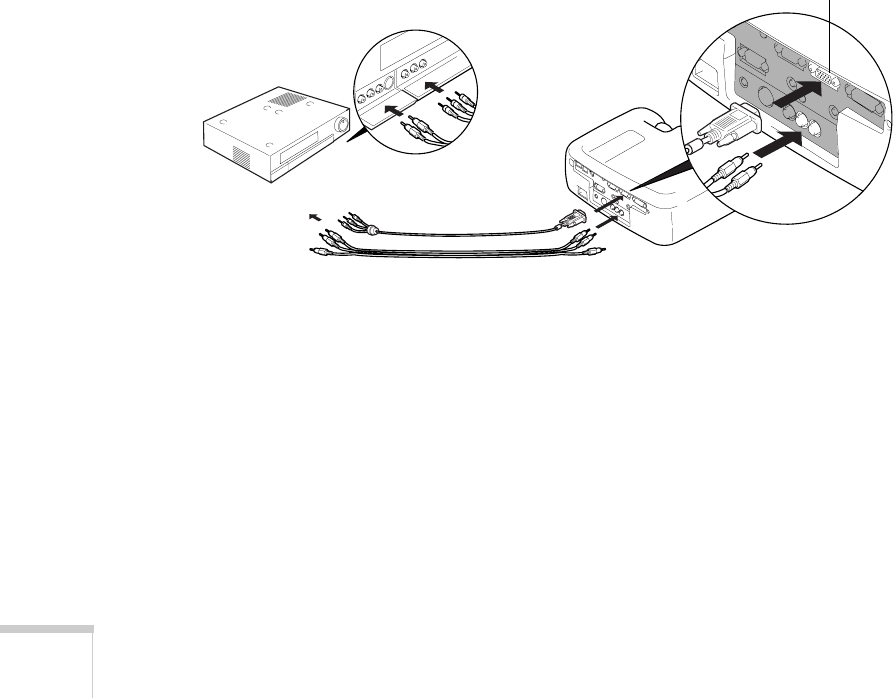
18
Setting Up the Projector
Connecting a Component Video Cable
If your video source has component (blue, green, and red) connectors,
you can use them to project a higher quality video image. However,
you’ll need a VGA-to-component video cable, which is available from
EPSON; see page 8.
Before starting, make sure the projector and your DVD player or
other video device are turned off.
1. Connect the VGA end of the cable to the projector’s
Computer 2/Component Video
port.
2. Connect the red, green, and blue leads at the opposite end of the
cable to the corresponding connectors on your video source.
3. If your video source has RCA audio, you can use the A/V cable to
connect to the projector’s
Audio L
(white) and
R
(red) jacks.
If your video source has a stereo mini-jack instead of RCA jacks,
you can use a stereo mini-jack cable (not included). Connect it to
the
Audio 1
jack on the projector.
4. If the image doesn’t display properly, you may need to change the
Comp2/YCbCr
option in the projector’s Setting menu (see
page 54).
Computer 2/
Component Video port
VGA-to-component
video cable
A/V cable