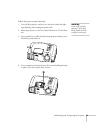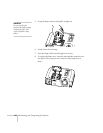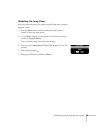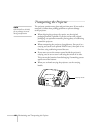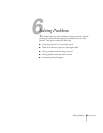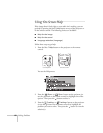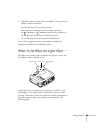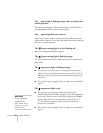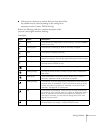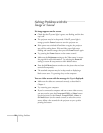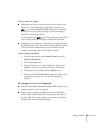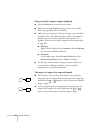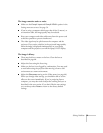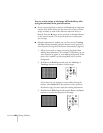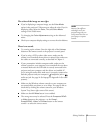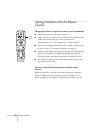Solving Problems
71
■
If the projector continues to overheat after you clean the air filter,
the problem may be caused by damage to the cooling fan or
temperature sensor. Contact EPSON for help.
Refer to the following table for a complete description of the
projector’s status lights and their meaning:
Status lights
Light Status Description
orange The projector is in sleep mode. You can unplug it or press the Power
button to turn it on.
flashing green The projector is warming up. Wait for the image to appear.
green The projector is operating normally.
flashing orange The projector is cooling down. You can’t turn it back on (and you
should not unplug it) until the light stops flashing and remains orange.
flashing red Power is cut off because of an internal problem. Remove the power
cord and contact EPSON for help.
red The lamp is burned out. Replace it as described on page 62.
flashing orange The lamp is almost burned out. Make sure you have a replacement
lamp ready.
flashing red There is a problem with the lamp, power supply, fan, or circuit. If
necessary, replace the lamp as described on page 62.
flashing orange The projector is too hot. Make sure the temperature surrounding the
projector does not exceed 95
°
F (35
°
C) and there is plenty of space
around and under the projector for ventilation. Clean the air filter if
necessary. See page 61 for instructions.
red The projector is overheating, which turns off the lamp automatically.
Let it cool for a few minutes, then turn it back on. Make sure there is
plenty of space around and under the projector for ventilation. If it
continues to overheat, you may need to change the air filter. See
page 61 for instructions.
flashing red There is a problem with the cooling fan or temperature sensor. Turn
off the projector and unplug it. Contact EPSON for help.