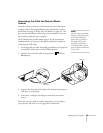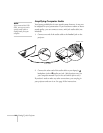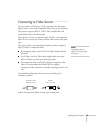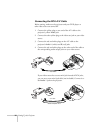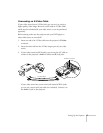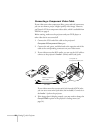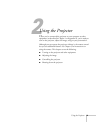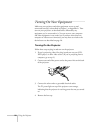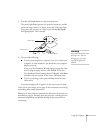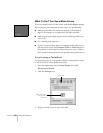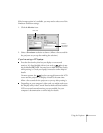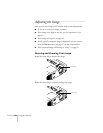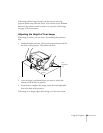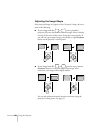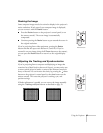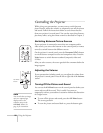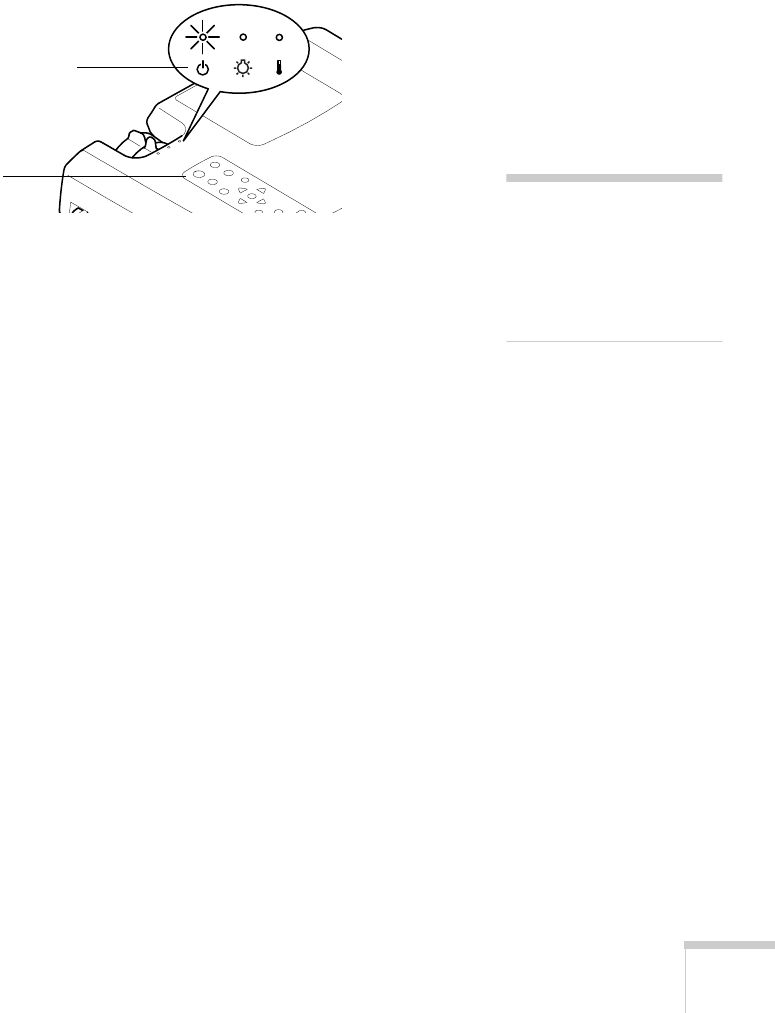
Using the Projector
21
5. Press the red
Power
button on top of the projector.
The power light flashes green as the projector warms up, and the
projection lamp comes on in about 30 seconds. The power light
stays green, and you may see a blue screen with the
No Signal
message displayed. This is normal.
6. Do one of the following:
■
If you’re projecting from a computer, turn on or restart your
computer. In a few moments, you should see your computer
display projected.
If you see a New Hardware Wizard message saying that it has
found a plug-and-play monitor, click
Cancel
. If you see a
New Hardware Wizard message about USB audio, click
Next
and follow the instructions on the screen. (Windows only)
■
If you’re projecting a video, press the
Play
button on your
video source.
If a projected image fails to appear, see the next section for help.
Once you see your image, turn to page 24 for instructions on focusing
and making other image adjustments.
When you’re done with your presentation, shut down the projector as
described on page 29. Shutting down the projector correctly prevents
premature lamp failure and possible damage to the projector from
overheating.
Power button
power light
warning
Never look into the lens when
the lamp is on. This can
damage your eyes, and is
especially dangerous for
children.