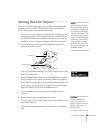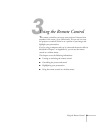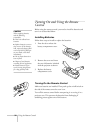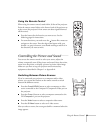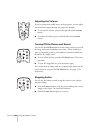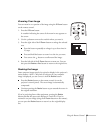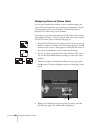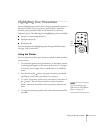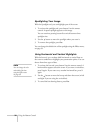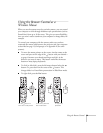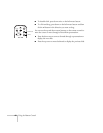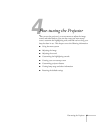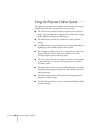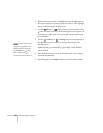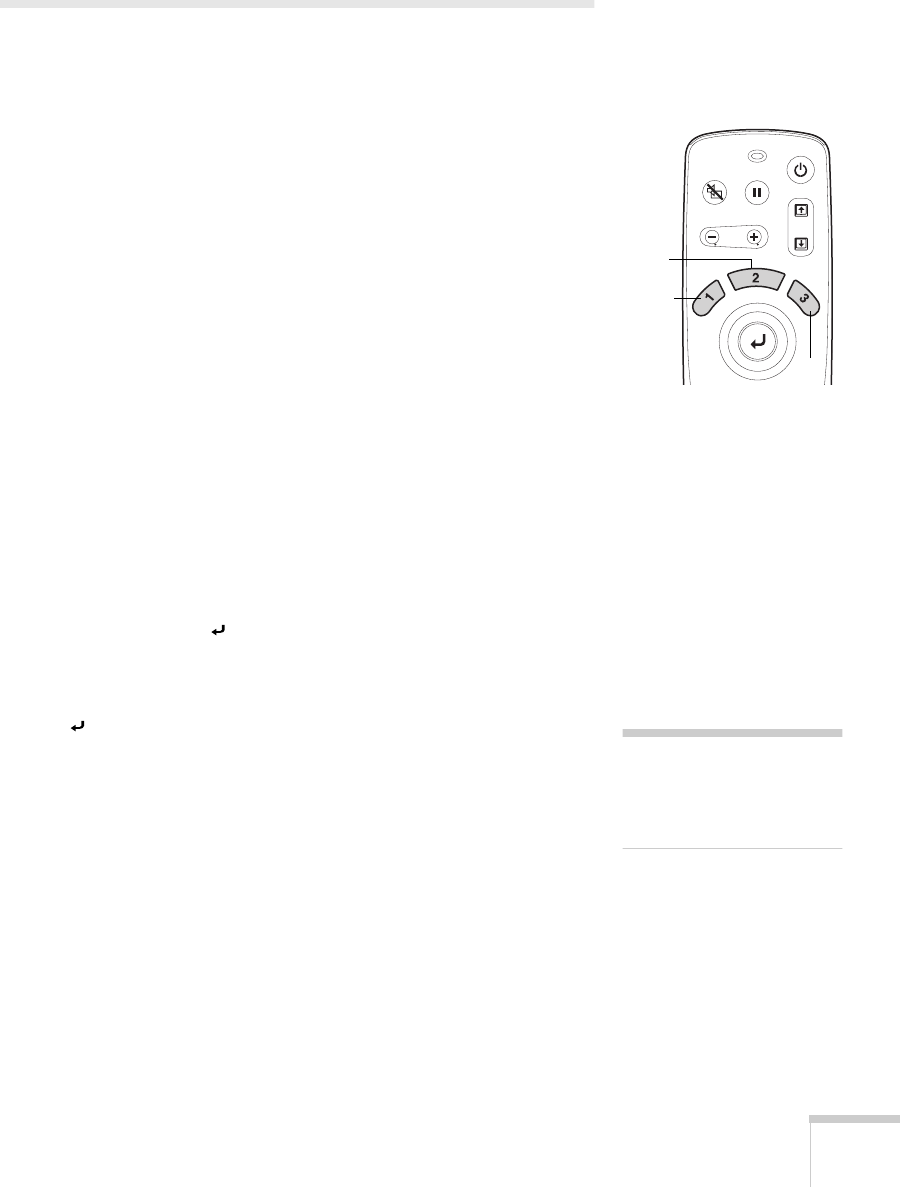
Using the Remote Control
37
Highlighting Your Presentation
You can highlight areas on the screen using the numbered buttons on
the remote control. You can use these “special effects” features to
annotate your presentation slides or call attention to your most
important points. The following three highlighting tools are available:
■
Pointer or cursor stamp (button
1
)
■
Spotlight (button
2
)
■
Bar (button
3
)
You can customize the highlighting tools through the Effect menu.
See page 50 for instructions.
Using the Pointer
You can choose from three types of pointers and place them anywhere
on your screen.
1. To activate the pointer tool, press button
1
on the remote control.
A pointing hand appears in the center of the screen. To change it
to an arrow, press
1
again. Press
1
a third time to see a different
arrow.
2. Press the side of the button (or grasp it between your thumb
and finger) to move the arrow wherever you want it.
3. To “paste” the pointer on the screen, press down in the center of
the button. You can then continue to work with another
pointer, moving it around the screen or pasting it wherever you
want.
4. To erase the pointer(s) pasted on the screen and cancel the effect,
press
Esc
.
Power
A/V Mute
Freeze
E-Zoom
pointer
spot-
light
bar
note
You can use the projector’s
Effect menu to select different
pointers. See page 50.