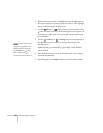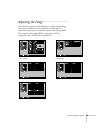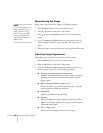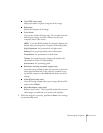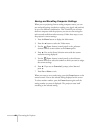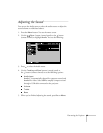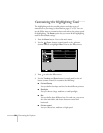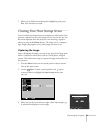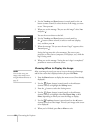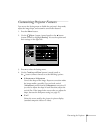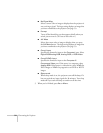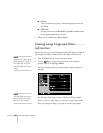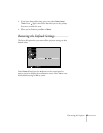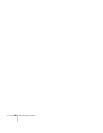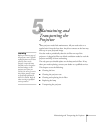52
Fine-tuning the Projector
4. Use the
Tracking
and
Sync
buttons (control panel) or the
button (remote control) to select the area of the image you want
to use. Then press .
5. When you see the message “Do you use this image?” select
Yes
and press .
You see the screen shown at the left.
6. Use the
Tracking
and
Sync
buttons (control panel) or
the button (remote control) to select a zoom rate (display
size), and then press .
7. When the message “Do you save the user’s logo?” appears, select
Yes
and press .
Saving the logo may take a few moments. Do not use your
projector or video source (computer, DVD player, etc.) while the
logo is being saved.
8. When you see the message “Saving the user’s logo is completed,”
press
Esc
to return to the menu screen.
Choosing When to Display the Image
After your image is saved, you can set it up as the no-signal message
and/or the screen that’s displayed when you press
A/V Mute
.
1. Press the
Menu
button to display the menu screen (if not already
displayed).
2. Use the
Sync–
button (control panel) or the button
(remote control) to highlight the
Setting
menu.
3. Press the button to select the Setting menu.
4. Use the
Sync–
button (control panel) or the button
(remote control) to highlight either
No-Signal Msg
. or
A/V
Mute
, depending on when you want the image to display.
5. Use the
Tracking+
button (control panel) or the button
(remote control) to select
Logo
. This sets your image as the screen
to be displayed.
6. When you’re finished, press
Esc
or
Menu
to exit.
User's Logo Capture
Set the zoom rate.
zoom rate :
:Select:Return :Execute
100 200 300
note
You can also set up your
image as the startup screen
using the Advanced menu; see
p
age 55.