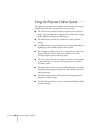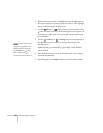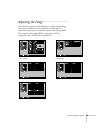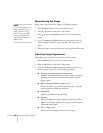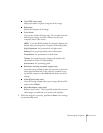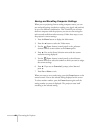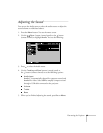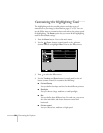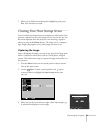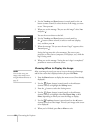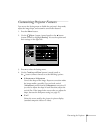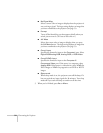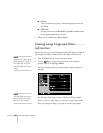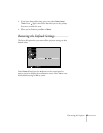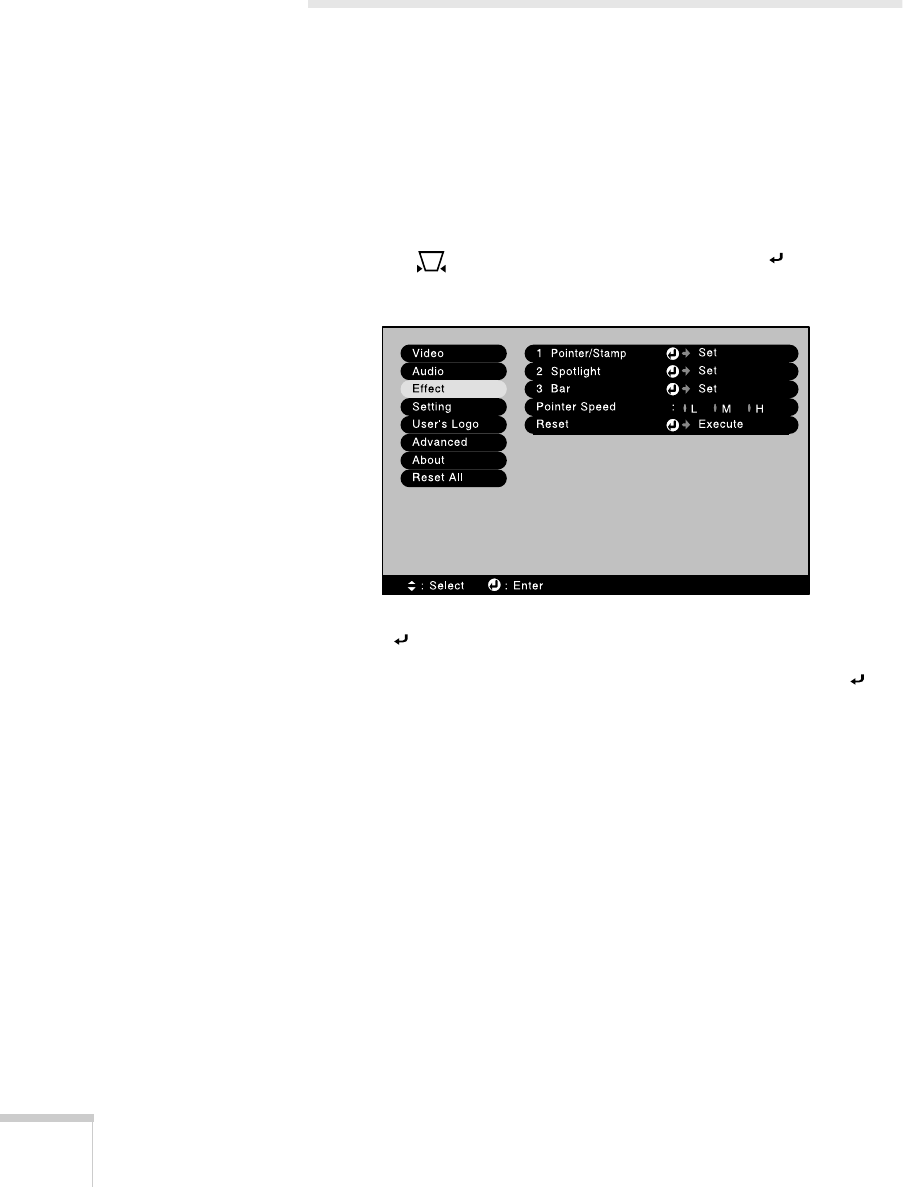
50
Fine-tuning the Projector
Customizing the Highlighting Tools
The highlighting tools let you add pointers and other types of
annotations to your image, as described on pages 37 to 39. You can
use the Effect menu to customize these tools and set the pointer speed
for highlighting. The
Reset
option lets you return all the highlighting
tools to their default settings.
1. Press the
Menu
button. You see the main menu.
2. Use the
Sync–
button (control panel) or the button
(remote control) to highlight
Effect
. You see the Effect menu:
3. Press to select the Effect menu.
4. Use the
Tracking
and
Sync
buttons (control panel) or the
button (remote control) to customize the following:
■
Pointer/Stamp
Lets you define the shape and size for three different pointers.
■
Spotlight
Lets you choose a large, medium, or small spotlight.
■
Bar
Lets you define three different bars. For each one, you can set
the color and width, and choose between vertical and
horizontal.
■
Pointer speed
Lets you choose low, medium, or high speed.