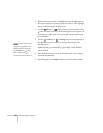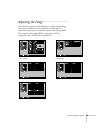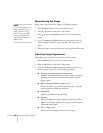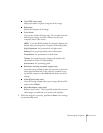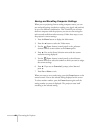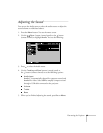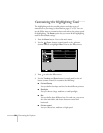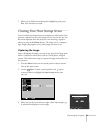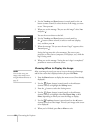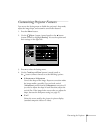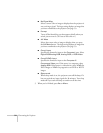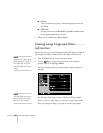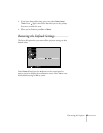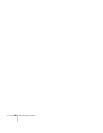Fine-tuning the Projector
51
5. When you’re finished customizing the highlighting tools, press
Esc
. Your selections are saved.
Creating Your Own Startup Screen
You can transfer any image from your computer or video source to the
projector, and then use it as your startup screen. You can also use it as
the screen displayed when the projector is not receiving a signal or
when you press the
A/V Mute
button. The image can be a company
logo, slogan, photograph, or any other image you want to use.
Capturing the Image
Start by displaying the image you want to use. It can be an image from
either a computer or video source such as a DVD player or digital
camera. Then follow these steps to capture the image and transfer it to
the projector:
1. Press the
Menu
button on the control panel or remote control.
You see the menu screen.
2. Use the
Sync–
button (control panel) or the button
(remote control) to highlight the
User’s Logo
menu, then
press .
3. When you see the screen shown at right, select
Yes
and press .
A selection box displays over the image.
User's Logo Capture
Do you use the present image
as a user's logo?
Yes No
:Select:Return :Execute