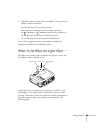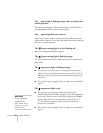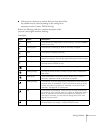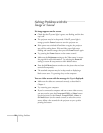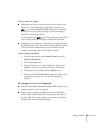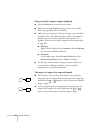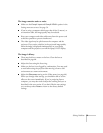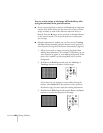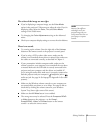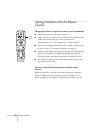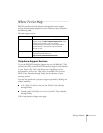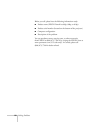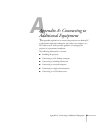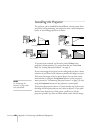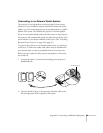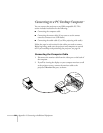Solving Problems
77
The colors of the image are not right.
■
If you’re displaying a computer image, use the
Color Mode
option in the projector’s Video menu to adjust the color. If you’re
displaying video, adjust the
Color
,
Tint
, and
Color Mode
settings on the Video menu.
■
Try changing the
Color Adjustment
setting on the Advanced
menu.
■
Check your computer display settings to correct the color balance.
There is no sound.
■
Try turning up the volume. Press the right side of the
Volume
button on the remote control or the projector’s control panel.
■
If you’re using a VCR or other video source, make sure the
volume is not turned all the way down or muted. Also, make sure
the cables are connected correctly, as described in Chapter 1.
■
If your presentation includes computer audio, make sure the
volume control on your computer is not turned all the way down
or muted. Make sure the USB cable is securely connected to the
projector and your computer, and the drivers are installed. If
you’re using the audio cable, make sure it is securely connected to
both the projector and your computer’s headphone jack or
audio out jack. See page 14 (for laptops) or Appendix A (for other
systems).
■
Make sure the Windows volume controls on your computer are
not turned all the way down or set to Mute. You may be able to
check this by clicking the volume control in your Windows
System Tray (lower right corner of the screen).
■
Make sure the
A/V Mute
button is not enabled.
■
The wrong source may be selected. Press the
Computer/YCbCr
or
Video
button on the projector—or the
Comp1,
Comp2/YCbCr
,
Video
, or
S-Video
button on the remote
control—to select the correct source.
note
Because of the different
technologies used, your
projected image may not
exactly match the colors on
your laptop or computer
monitor.