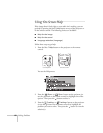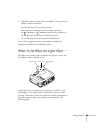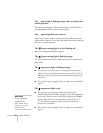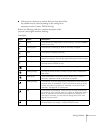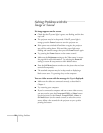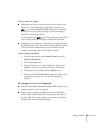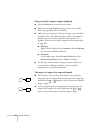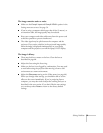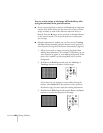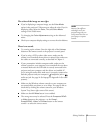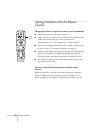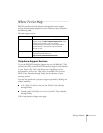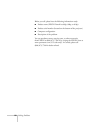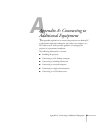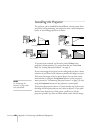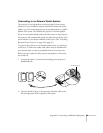76
Solving Problems
You see vertical stripes or the image still looks blurry after
trying the solutions in the previous section.
■
If you’re projecting from a computer and displaying an image that
contains a lot of fine detail, you may notice one or more vertical
stripes or bands, or some of the characters may look heavy or
blurred. Press the button on the projector or the
Auto
button
on the remote control. This resets the projector’s tracking and
sync settings.
■
If further adjustment is needed, you can fine-tune the
Tracking
and
Sync
settings manually using the buttons on the projector’s
control panel (or using the Video menu as described on page 46).
1. Fill the screen with an image containing fine detail when
making these adjustments. For example, in Windows you can
select a pattern to appear as your desktop background. If this
option isn’t available, try projecting black text on a white
background.
2. Hold down the
Shift
button and press the
Tracking–
or
Tracking+
buttons to eliminate vertical stripes.
(If you don’t see any changes on screen while pressing the
buttons, select
Reset All
in the projector’s menu system as
described on page 56; then repeat the tracking adjustment.)
3. Hold down the
Shift
button and press the
Sync–
and
Sync+
buttons to increase the sharpness of the image.
Resi e
Tracking - Tracking +
Sync-
Keystone
Shift
Auto
Ri
Sync+
Tracking - Tracking +
Sync-
Keystone
Shift
Auto