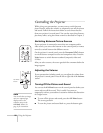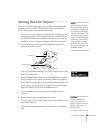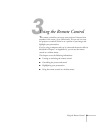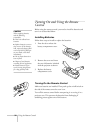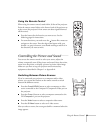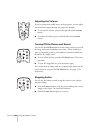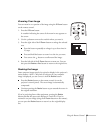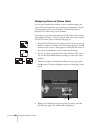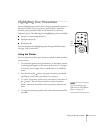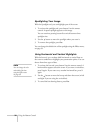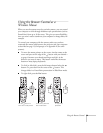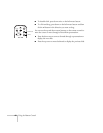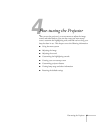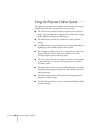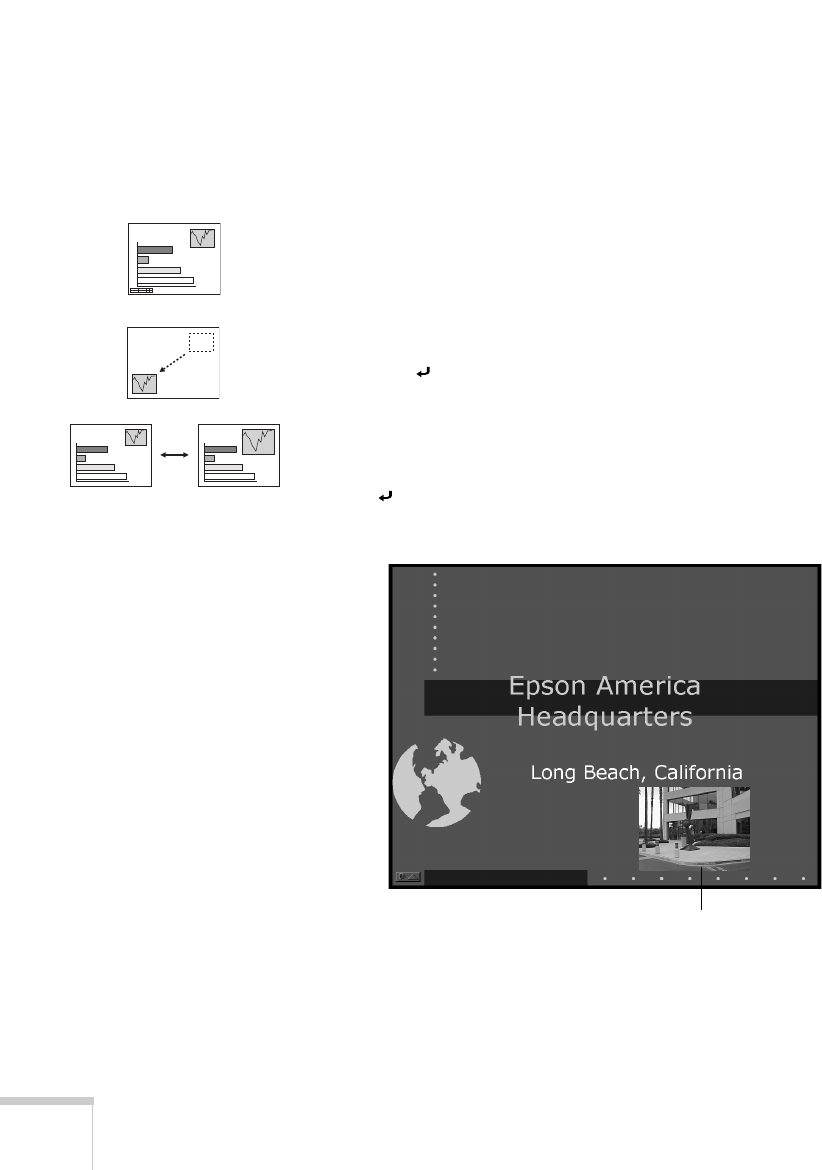
36
Using the Remote Control
Displaying Picture-in-Picture Video
You can open a small video window on your computer image, and
view a video at the same time as your computer presentation. If you’re
using component video, you can display a second video (from a
composite or S-video source) in the window.
First make sure you have connected your VCR or other video sources
as described in Chapter 1. If you’re using S-video, you need to select it
in the
P in P
menu option as described on page 53.
1. Press the
P in P
button on the remote control. The screen may go
dark for a moment, and then your video image appears in a small
window on the screen. A menu appears in the lower left corner of
the screen, describing how to move and resize the image.
2. Use the button to reposition the video window on the screen.
You can use the
E-Zoom
button to enlarge or reduce the video
window.
3. When the window is located and sized the way you want, press
the button. The menu disappears, and your video plays on the
screen.
4. When you’re finished viewing the picture-in-picture, press the
P in P
button again. The video window disappears.
video window