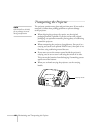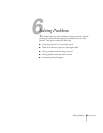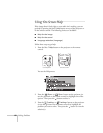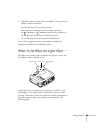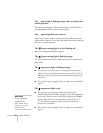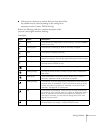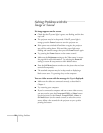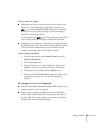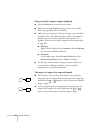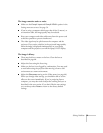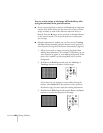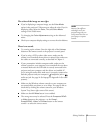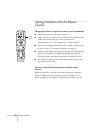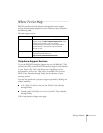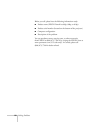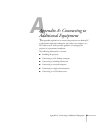74
Solving Problems
Only part of the computer image is displayed.
■
Press the
Resize
button on the remote control.
■
Make sure the image
Position
setting is correct on the Video
menu. See page 46 for more information.
■
Make sure your computer’s resolution setting is correct. Ideally, it
should be 1024
×
768 (800p and 810p) or 800
×
600 (600p) to
match the projector’s native resolution. If this option isn’t
available, select one of the other compatible video formats listed
on page 106.
■
Windows:
Right-click the desktop, select
Properties
, click the
Settings
tab, and select a different resolution.
■
Macintosh:
On the Apple menu, choose
Control Panels
, then click
Monitors and Sound
. Select a different resolution.
■
You also may need to modify existing presentation files if you
created them for a different resolution. See your software
documentation for specific information.
The image isn’t square, but trapezoid-shaped.
■
If the projector isn’t directly in front of the screen, facing the
screen squarely, the image will be broader at the left or right side.
Hold down the or button on top of the projector until the
image is square.
■
If you’ve tilted the projector upward by extending the legs, the
image will be broader at the top. Hold down the or
button on top of the projector until the image is square.