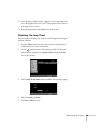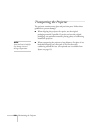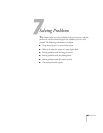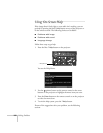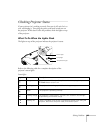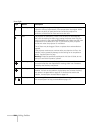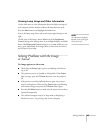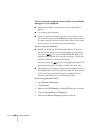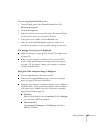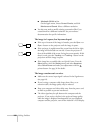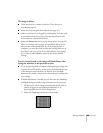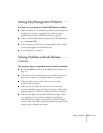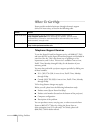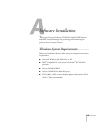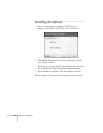Solving Problems 107
If you’re using Macintosh OS 8.6 to 9.x:
1. From the Apple menu, select
Control Panels, then click
Monitors and Sound
.
2. Click the
Arrange icon.
3. Drag one monitor icon on top of the other. This lets you display
on the projector screen as well as the LCD screen.
4. If this option isn’t available, click the
Monitor icon.
5. Select one of the listed
Simulscan resolutions. (Allow a few
seconds for the projector to sync up after making the selection.)
The message Not Supported is displayed.
■ Make sure the correct input signal is selected in the Signal menu
(see page 63).
■ Make sure your computer’s resolution doesn’t exceed UXGA
(1600
× 1200) and the frequency is supported by the projector
(see page 119). If necessary, change your computer’s resolution
setting as described below.
Only part of the computer image is displayed.
■ Press the Auto button on the remote control.
■ Make sure the image Position setting is correct on the Signal
menu. See page 64 for more information.
■ Make sure your computer’s resolution setting is correct. Ideally, it
should be 1024
× 768 to match the projector’s native resolution.
If this option isn’t available, select one of the other compatible
video formats listed on page 119.
■ Windows:
Right-click the desktop, select
Properties, click the Settings
tab, and select a different resolution.
■ Macintosh OS X:
Open
System Preferences, click Displays, and select a
different resolution.