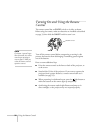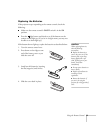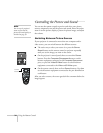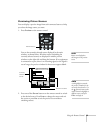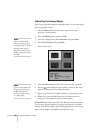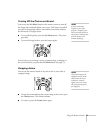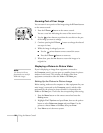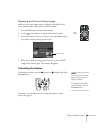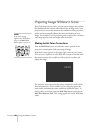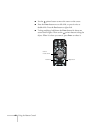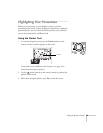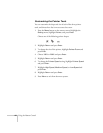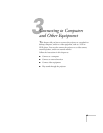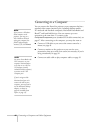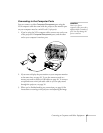40 Using the Remote Control
Projecting Images Without a Screen
Even if you don’t have a screen, you can project images onto surfaces
like blackboards and colored walls without loss of image color. Your
projector has a sensor that measures the conditions of the projection
surface and automatically adjusts the colors and shading of your
image. For example, if you’re projecting onto a surface near a window,
your image appears clear and bright rather than faint.
Making Initial Color Corrections
Press the Wall Shot button on either the remote control or the
projector’s control panel while projecting an image.
Wall Shot’s status appears in the upper right corner of your screen.
Then you see a sequence of colors flash for a couple of seconds while
the sensor measures the conditions of the projection surface and
adjusts the image.
The projector stores the correction values obtained by the last Wall
Shot measurements. This is useful if you’re projecting against the
same surface and under the same conditions at different times. To
retrieve these corrections, press the
Wall Shot button until you see
Wall Shot Memory Call. This setting applies the stored Wall Shot
values.
note
If the status message
indicates that Wall Shot is
off, press the
Wall Shot
button again to turn it on.