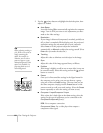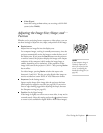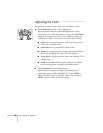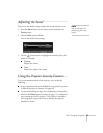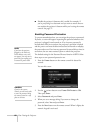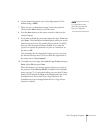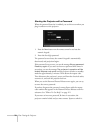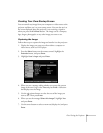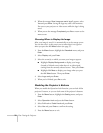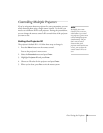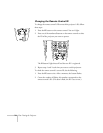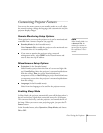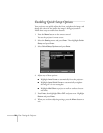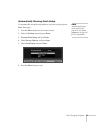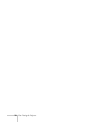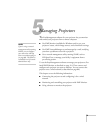72 Fine-Tuning the Projector
8. When the message
Save image as user’s logo? appears, select
Yes and press Enter. Saving the logo may take a few moments.
Do not use your projector or video source while the logo is being
saved.
9. When you see the message
Completed, press Esc to return to the
menu screen.
Choosing When to Display the Image
After your image is saved, it is automatically set as the startup screen.
You can also save it as the screen you see when there’s no signal or
when you press the
A/V Mute button (see page 37).
1. Press the
Menu button, highlight the Extended menu, and press
Enter.
2. Select
Display and press Enter.
3. Select the screen(s) on which you want your image to appear:
■ Highlight Display Background to display your image
(instead of a blank screen) when there is no video signal
coming from the currently selected source. Then press
Enter.
■ Highlight A/V Mute to display your image when you press
the
A/V Mute button. Then press Enter.
4. Select
Logo and press Enter.
5. When you’re finished, press
Esc to exit.
Disabling the Projector’s Buttons
When you enable the Operation Lock function, you can lock all the
projector’s buttons, or you can lock some of the projector’s buttons.
1. Press the
Menu button, highlight the Setting menu, and press
Enter.
2. Select
Operation Lock and press the Enter button.
3. Select
Full Lock or Partial Lock and press Enter.
4. Select
Yes and press Enter to confirm the setting.
5. Press the
Menu button to exit.