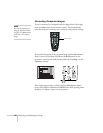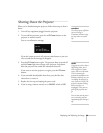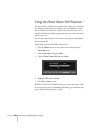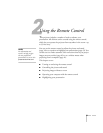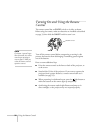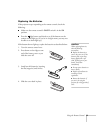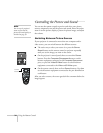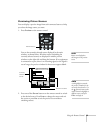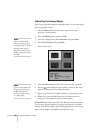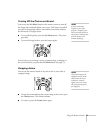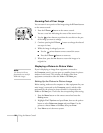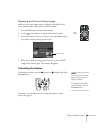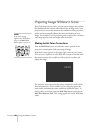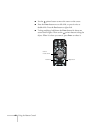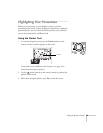36 Using the Remote Control
Adjusting the Image Shape
Even if your projected image has no parallel sides, you can even up the
sides using Quick Corner:
1. Press the
Menu button on the remote control (or on the
projector’s control panel).
2. Select the
Setting menu and press Enter.
3. From the Setting menu, select
Keystone and press Enter.
4. Select
Quick Corner and press Enter.
You see this screen:
5. Press the
Enter button to select the corner you want to adjust.
6. Use the pointer button on the remote control (or the arrow
buttons on the projector) to adjust the shape.
7. Repeat steps 5 and 6 as needed to adjust any remaining corners.
8. When done, press the
Esc button on the remote control or
projector’s control panel to exit the menu system.
If
Quick Corner remains selected in the Keystone menu, the Quick
Corner screen appears whenever you press the projector’s keystone
buttons. You can then follow steps 5 through 8 above to correct the
shape of your image or press
Esc to exit Quick Corner.
note
If you are already using
keystone settings, you see a
warning message. To disable
keystone settings and use
Quick Corner instead, press
Enter; to keep your settings,
press Esc.
note
If you are not satisfied with
the corrections made, press
the
Esc button for one
second to reset the screen to
its original shape.