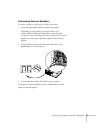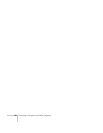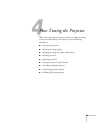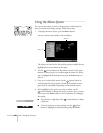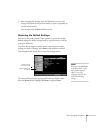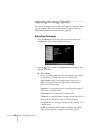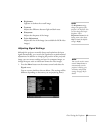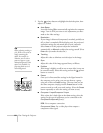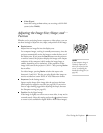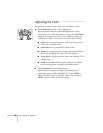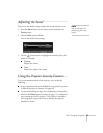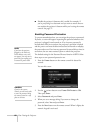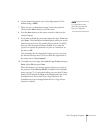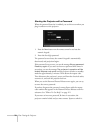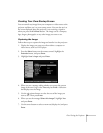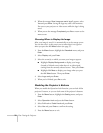Fine-Tuning the Projector 65
■ Video Signal
Leave this setting at
Auto unless you are using a 60-Hz PAL
system (select
PAL60).
Adjusting the Image Size, Shape, and
Position
Whether you’re projecting from a computer or video player, you can
use these settings to adjust the size, shape, and position of the image:
■ Resize button
Adjusts how an image fits into the display area.
For computer images, resizing is normally unnecessary, since the
projector automatically resizes the image to make the best use of
the display area. If you press the
Resize button on the projector
or remote control, the projector displays the image at the output
resolution of the computer (which makes the image larger or
smaller, depending on its resolution). If the resolution of the
image is the same as the projector’s (1024
× 768), pressing Resize
has no effect.
For video images, pressing
Resize switches the aspect ratio
between 4:3 and 16:9. This lets you play digital video images or
movies recorded on certain DVDs in 16:9 widescreen format.
■ Keystone (in the Setting menu)
Squares up the shape of the image after the projector has been
tilted upward or angled to one side (see page 26). If you notice
lines or edges looking jagged after adjusting the shape, decrease
the Sharpness setting (see page 62).
■ Position (in the Signal menu)
If the image is slightly cut off on one or more sides, it may not be
centered exactly. Select this setting and use the pointer button
to center it (not available for digital RGB or RGB video images).
note
If your computer image is
stretched, compressed, or
doesn’t fit correctly on the
screen, try adjusting the
Resolution setting first (see
page 64).