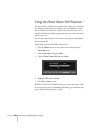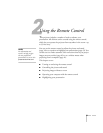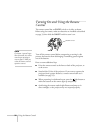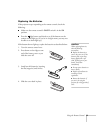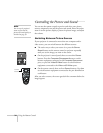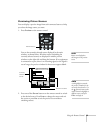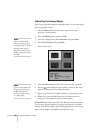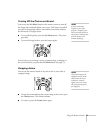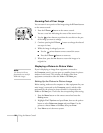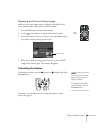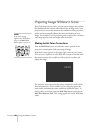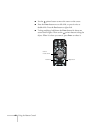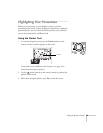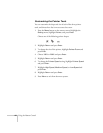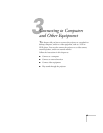38 Using the Remote Control
Zooming Part of Your Image
You can zoom in on a portion of the image using the E-Zoom buttons
on the remote control.
1. Press the
E-Zoom button on the remote control.
You see a cross hair indicating the center of the zoom-in area.
2. Use the pointer button to position the cross hair on the part
of the image you want to enlarge.
3. Continue pressing the
E-Zoom button to enlarge the selected
area up to 4 times.
4. While the image is enlarged, you can:
■ Use the pointer button to move around the screen.
■ Press the E-Zoom button to zoom out.
5. When done, press the
ESC button to return the image to its
original size.
Displaying a Picture-in-Picture Video
If you’re displaying an image from equipment connected to
the
Computer port(s), you can open up a smaller picture-in-picture
window on the screen. This window can display video from
equipment connected to either the
Video or S-Video port.
Setting Up the Picture-in-Picture Image
Before starting, make sure the computer or video equipment for your
main image is connected to the
Computer port(s), and the video
equipment for the picture-in-picture window is connected to the
Video or S-Video port. Then select the corresponding video setting:
1. Press the
Menu button on the remote control and enter the
Setting menu.
2. Highlight
P in P Options and press Enter, then use the pointer
button to select
Subscreen Image and press Enter. Use the
pointer to choose
Video or S-Video, then press Enter.
3. Press
Menu to exit the menu system.
note
The Picture-in-Picture
function does not work for
RGB video images.