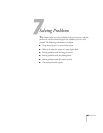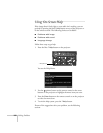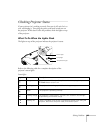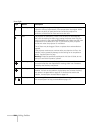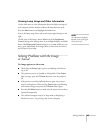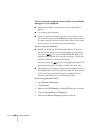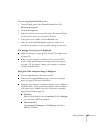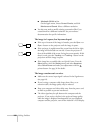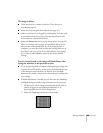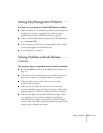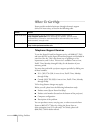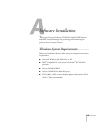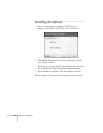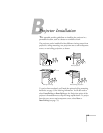Solving Problems 109
The image is blurry.
■ There may be dirt or smears on the lens. Clean the lens as
described on page 95.
■ Adjust the focus using the focus buttons (see page 25).
■ Make sure the lens is not fogged by condensation. You may need
to wait before using the projector after moving it from a cold
environment to a warm environment.
■ Adjust the Sharpness setting on the Image menu (see page 62).
When you change video settings, you should be able to see the
effect on the screen immediately. If you’re projecting from a
computer, you may also need to adjust the tracking and sync as
described in the next section. If you don’t like the new settings,
you can always select
Reset to return to the factory default
settings.
You see vertical bands or the image still looks blurry after
trying the solutions in the previous section.
■ If you’re projecting from a computer and displaying an image that
contains a lot of fine detail, you may notice vertical bands or some
of the characters may look heavy or blurred. Press the
Auto
button on the remote control to reset the projector’s tracking and
sync settings.
■ If further adjustment is needed, you can fine-tune the Tracking
and
Sync settings manually using the buttons on the projector.
1. Fill the screen with an image containing fine detail, such as
pattern to appear as your desktop background, or try
projecting black text on a white background.
2. Adjust the
Tracking to eliminate vertical bands.