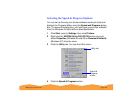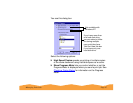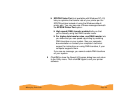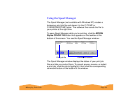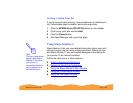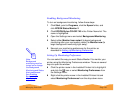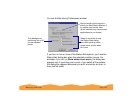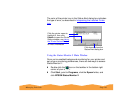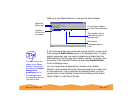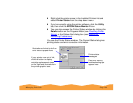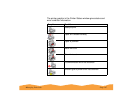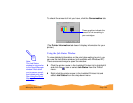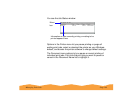Managing Print Jobs Page 103
The color of the printer icon in the Status Alert dialog box indicates
the type of error, as described in Interpreting the Installed Printer
icon.
Using the Status Monitor 2 Main Window
Once you’ve enabled background monitoring for your printer and
set up your monitoring preferences, there are two ways to access
Status Monitor 2:
◗ Double-click the icon on the taskbar in the bottom right
corner of your screen.
◗ Click Start, point to Programs, click the Epson folder, and
click EPSON Status Monitor 2.
Click here to close the
Status Alert dialog box
Click the printer name to
highlight it, then click
Details
to open the Printer
Status window; see Using
the Printer Status Window
for more information