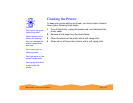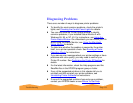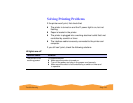Troubleshooting Page 140
◗ Make sure Economy mode is turned off in the printer software,
as described in Customizing Print Quality and Special Effects.
◗ Check the status of the
B black and
A color ink out lights, then
replace the ink cartridges, if necessary, as described in
Replacing an Ink Cartridge.
Here are some detailed solutions to print quality problems.
The printed image has horizontal banding
Possible cause Solution
The
Media Type
setting doesn’t match
the loaded paper.
Make sure the
Media Type
setting matches the paper you’re using. See
Printing from Windows
or Printing from a Macintosh for instructions.
The printable side of
the paper is face down.
Remove the paper and reload it with the printable side face up. See
Media Loading and Handling Guidelines
for instructions.
The print head nozzles
are clogged.
Clean the print head. See Cleaning the Print Head
for instructions.
The ink cartridges are
low on ink.
Check the
B
black and
A
color ink out lights to see which cartridge you
may need to replace. See Replacing an Ink Cartridge for instructions.
The
MicroWeave
option is not turned on.
Turn on
MicroWeave
(if available) in the Advanced dialog box. See
Customizing Print Quality and Special Effects
for more information.
The
Maximum
Printable Area setting is
turned on.
Select the
Standard
Printable Area setting to avoid banding in the
expanded margin area. See Selecting Paper Size and Orientation
Options for more information.