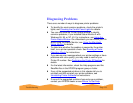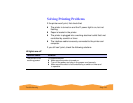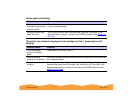Troubleshooting Page 141
Vertical lines are misaligned or vertical banding appears
The printed image has incorrect or missing colors
Possible cause Solution
The print head nozzles
are clogged.
Clean the print head. See Cleaning the Print Head
for instructions.
The paper thickness
lever is in the +
position.
Set the paper thickness lever to the 0 position and try printing again. See
Envelopes
for instructions.
The High Speed
setting is turned on.
Turn off the High Speed setting if vertical lines are misaligned. See
Customizing Print Quality and Special Effects
for information.
The print head is
misaligned.
Run the Print Head Alignment utility. See Aligning the Print Head
for
instructions.
Possible cause Solution
The Ink option is set to
Black.
Change the Ink setting to Color. See Printing from Windows
or Printing
from a Macintosh for instructions.
The
Media Type
setting doesn’t match
the loaded paper.
Make sure the Media Type setting matches the paper you’re using. See
Printing from Windows or Printing from a Macintosh for instructions.
The Halftoning and
Color Management
options are set
incorrectly for your
document type.
Use the correct settings for the project you’re printing, following the
instructions in Customizing Print Quality and Special Effects
and
Customizing Color Settings.