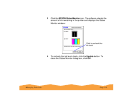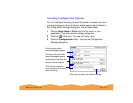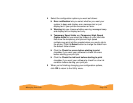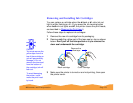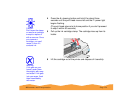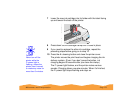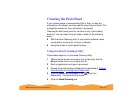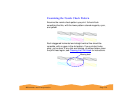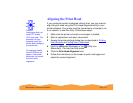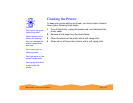Maintenance and Transportation Page 126
Replacing an Outdated Ink Cartridge
If an ink cartridge is more than six months old, you may need to
replace it. How can you tell? You may notice that your printouts
don’t look as good as they used to. If print quality doesn’t improve
after cleaning and aligning the print head, you can replace one or
both cartridges.
Follow these steps to replace an ink cartridge before the
B black or
A color ink out light is flashing or on:
1 Prepare your new ink cartridge for installation as described in
Removing and Installing Ink Cartridges.
2 Make sure the printer is turned on and not printing, then open
the printer cover.
3 Press the
E load/eject button and hold it down for three
seconds until the print head moves to the left. The
P power
light begins flashing.
4 Remove the old ink cartridge and install the new cartridge as
described in Removing and Installing Ink Cartridges. Don’t
press any control panel buttons, however.
5 Press the
E load/eject button and close the printer cover.
The printer moves the print head and begins charging the ink
delivery system. The
P power light flashes and the printer
makes various sounds. Charging takes a couple minutes.
When it’s finished, the
P power light stops flashing and stays
on.
Caution:
To avoid damaging
the printer, never
move the print head
by hand.
Never turn off the
printer while the
P
power light is
flashing, unless the
printer hasn’t moved
or made any noise for
more than 5 minutes.