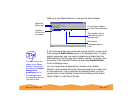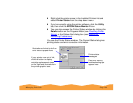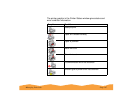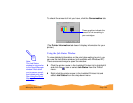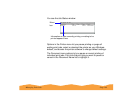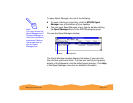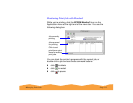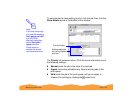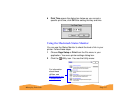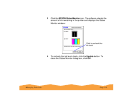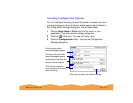Managing Print Jobs Page 112
Deleting a Stalled Print Job
If you’re having trouble printing, it may be because of a stalled print
job. Follow these steps to delete it and continue printing:
1 Open the Spool Manager as described in Using the Spool
Manager.
2 Click on any print jobs marked Held.
3 Open the Document menu and click Delete. Then click Yes.
4 Exit Spool Manager and try printing again.
Changing the Default Spool Directory
If you get an error message while printing, or printing is very slow,
you can try changing your default spool directory.
1 Make a directory on your hard drive where you want Spool
Manager to store print job files, for example, C:\SPLTEMP.
2 Open the Spool Manager as described in Using the Spool
Manager.
3 Make sure EPSON Stylus COLOR 740 is selected, and then
choose Setup from the Queue menu. The Queue Setup dialog
box appears.
4 Change the spool directory to the one you created in step 1.
Also make sure Use Print Manager for this port is checked.
Then click OK.