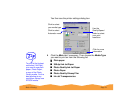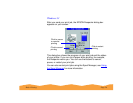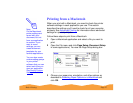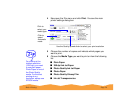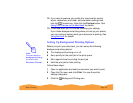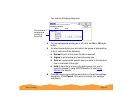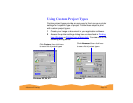Basic Printing Page 29
The type of paper you choose determines the print quality
(resolution) you can use. It’s very important to select the correct
setting for your paper. If you’re not sure which to choose, see
Selecting Special Media.
7 Choose Color or Black ink.
8 Make sure the Mode option is set to Automatic. This is the
easiest way to get good printing results for all kinds of
documents, on all types of paper.
9 Set the slider to Quality or Speed. This lets you choose
between the fastest printing or a high resolution for the media
you’re using. To select 1440 dpi on plain paper or any other
available resolution for your media, you need to access the
Advanced dialog box; see Customizing Print Quality and
Special Effects for instructions.
10 Click the Layout icon and check the fit to page, watermark,
page layout, and print order settings. See Choosing Print
Layout Options on a Macintosh and Selecting Print Order
Options for details. Then click OK to return to the printer
settings dialog box.
11 To select background printing options for your print job before
you print, click the Background Printing icon. See Setting
Up Background Printing Options for details.
Note:
The Quality/Speed
slider is not available
for certain media
types.