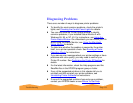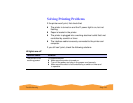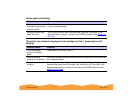Troubleshooting Page 143
The printed image is faint or has gaps
The printed image is blurry or smeared
Possible cause Solution
The print head nozzles
are clogged.
Clean the print head. See Cleaning the Print Head
for instructions.
The
Media Type
setting doesn’t match
the loaded paper.
Make sure the Media Type setting matches the paper you’re using. See
Printing from Windows or Printing from a Macintosh for instructions.
The loaded paper is
damaged, old, or dirty.
Remove the paper and reload a new stack with the printable side face
up. See Media Loading and Handling Guidelines
for instructions.
The ink cartridges are
low on ink.
Check the
B black and
A color ink out lights to see which cartridge you
may need to replace. See Replacing an Ink Cartridge for instructions.
Possible cause Solution
The loaded paper is
damaged, old, or dirty.
Remove the paper and reload a new stack with the printable side face
up. See Media Loading and Handling Guidelines
for instructions.
The paper thickness
lever is in the wrong
position.
Set the paper thickness lever to the + position to print on envelopes or
other thick media; set the lever to the 0 position to print on other media
types. See Envelopes
for instructions, then try printing again.
The paper is damp or
the printable side is
face down.
Remove the paper and reload a new stack with the printable side face
up. See Media Loading and Handling Guidelines
for instructions.
You loaded special
media without a
support sheet.
Follow the special media loading instructions in Media Loading and
Handling Guidelines and on the paper packaging for media that require
support sheets. Also try loading your media one sheet at a time.