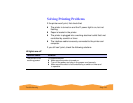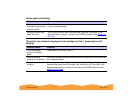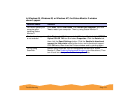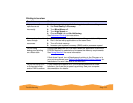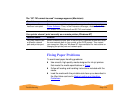Troubleshooting Page 147
The
S
paper out light is flashing or on
A
B
black or
A
color ink out light is flashing or on
The
P
power and
S
paper out lights are flashing and the
B
black and
A
color ink out
lights are on
Possible cause Solution
If flashing, paper is
jammed.
Remove the paper and follow the guidelines for preventing jams as
described in Paper jams inside the printer
.
If on, paper is used up
or is loaded incorrectly.
Load paper or remove the stack and reload it as described in the
Start
Here
card and in Media Loading and Handling Guidelines. Then press
the
E load/eject button to turn off the
S paper out light and resume
printing.
Possible cause Solution
If flashing, the ink
supply is getting low.
You need to replace the indicated ink cartridge soon; see Replacing an
Ink Cartridge for instructions.
If on, the ink cartridge
is empty.
You must replace the indicated ink cartridge now to be able to print; see
Replacing an Ink Cartridge
for instructions.
Possible cause Solution
Jammed paper may be
blocking movement of
the print head.
Turn off the printer, wait a few seconds, and turn it back on to eject any
paper. If no paper is ejected, turn off the printer, remove the jammed
paper, and turn it on again. If the lights are still flashing and on, contact
your EPSON dealer or see Where To Get Help
.