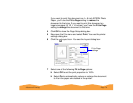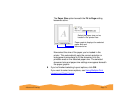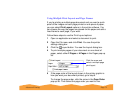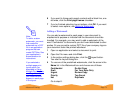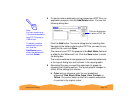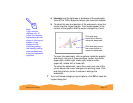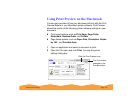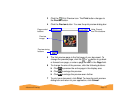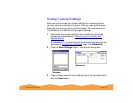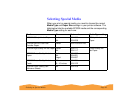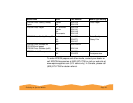Advanced Printing Page 77
3 Click the Print Preview icon. The Print button changes to
the Preview button.
4 Click the Preview button. You see the print preview dialog box:
5 The first preview page is the first page of your document. To
change the preview page, click the or button to go back
or forward one page, or enter a page number in the Page field.
6 To change the size of the preview, click the following buttons:
◗ Click to preview the entire page in the display area
◗ Click to enlarge the preview
◗ Click to enlarge the preview even further
7 To print your document, click Print. To close the print preview
dialog box and return to your application, click Cancel.
Help, Cancel,
and Print buttons
Page control
buttons
Preview
image
Preview sizing
buttons