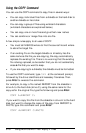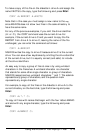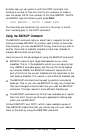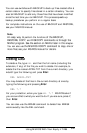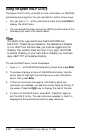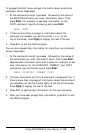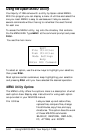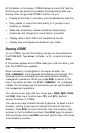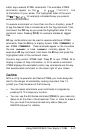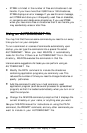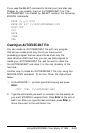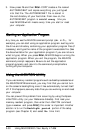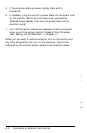At the bottom of the screen, XTREE displays a menu that lists the
functions you can perform by pressing a corresponding letter key.
Among other things, these XTREE functions let you:
l
Display all the files in a directory and the statistics for each file
l
Copy, delete, or move files individually or in groups, to any
directory or diskette
l
Make new directories, rename directories, delete empty
directories, and change from one directory to another
l
Display data in both ASCII and hexadecimal format
l
Display how much space is available on your disks.
Running XTREE
To run XTREE, log onto the directory where you have stored the
file XTREE.EXE. Type XTREE at the A> or C> prompt and press
Enter.
A title screen appears while XTREE reads your disk’s directory, and
then the XTREE menu appears.
When a directory is highlighted in the upper window, the
DIR COMMANDS list is displayed at the bottom of the screen. This
list shows you the commands you can use to perform directory
management operations. When you press Enter to switch to the
files in the bottom window, the
FILE COMMANDS
list is displayed
instead. This list shows you the commands you can use to perform
file management operations.
You use the cursor keys (the four arrow keys, PgUp, PgDn, Home,
and End), letter keys, function keys, Ctrl, and Alt to perform
various functions in XTREE.
You use cursor keys to select files and directories. To select a file or
directory, use the arrow keys to highlight the name of the file or
directory. Press Enter to move the cursor from the directory (top)
window to the file (bottom) window. Press Enter again to expand
the file window, and press Enter one more time to return the cursor
to the directory window.
5-26
Using MS-DOS With Your Equity LT-286