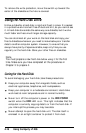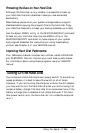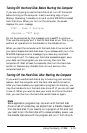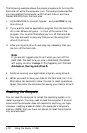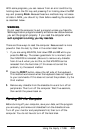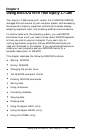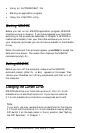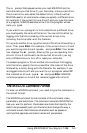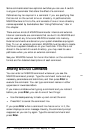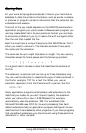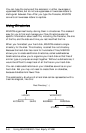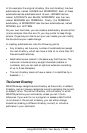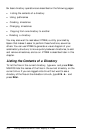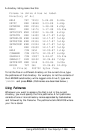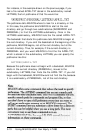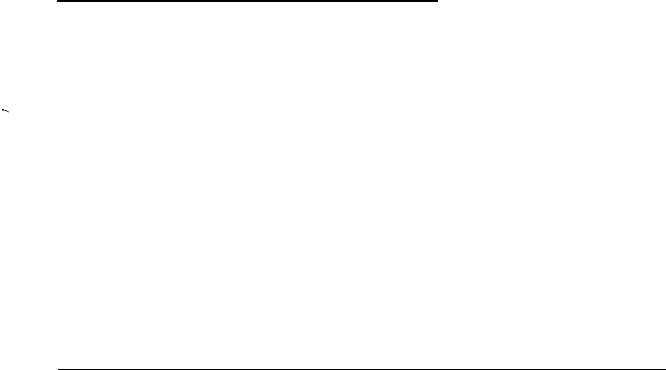
The C> prompt that appears when you load MS-DOS from the
hard disk tells you that drive C, your hard disk, is the current drive.
The current drive, also called the default drive, is the drive that
MS-DOS uses for all commands unless you specify a different drive.
For example, if the current drive is drive C and you type the name
of a program, MS-DOS searches drive C for the program whose
name you typed.
If you want to run a program or find a data file on a different drive,
you must specify the name of that drive. You can do this either by
logging onto that drive (making it the current drive) or by
including the drive letter with the filename.
To log onto another drive, type the name of the drive followed by a
colon. Then press Enter. For example, if the current drive is C and
you want to log onto drive A, type A: and press Enter. Your screen
now displays the
A>
prompt, showing that you are operating from
drive A. Drive A continues to be the current drive until you log
onto a different drive or turn off or reset your computer.
To access a program or file on another drive without first logging
onto that drive, specify the drive identifier (the name of the drive
followed by a colon) along with the filename. For example, if you
are logged onto drive C and you want to run a program called WP
that is stored on drive A, type A : WP and press Enter. MS-DOS
runs the program on drive A but remains logged onto drive C.
The MS-DOS Command Format
To enter an MS-DOS command, you need to type the command in
the correct format.
The MS-DOS command format consists of the command name,
parameters, and delimiters. The command name tells MS-DOS the
task you want to perform. Parameters are items that identify the
data to be processed (such as a filename) and change the way a
command works. Delimiters are characters such as spaces or
commas that separate command names and parameters.
Using MS-DOS With Your Equity LT-286 5-3