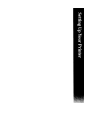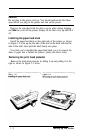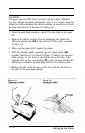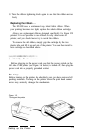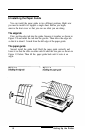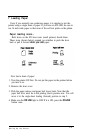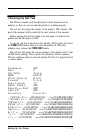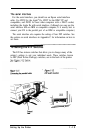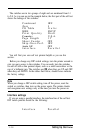The buttons
There are three buttons on the right side of the control panel.
ON LINE
The green light next to this button indicates that the
printer is able to receive and print data from the
computer. When the light is off, the printer is off line and
cannot receive any data. Press the button to change from
on line to off line or from off line to on line. The printer
automatically goes off line when you try to print without
paper in the printer. Pressing the ON
LINE
button then has
no effect until you load paper.
The other two buttons work only when the printer is off line.
FORM FEED
This button ejects a single sheet of paper or advances
continuous paper to the next top of form.
LINE FEED
This button advances the paper one line each time you
press it or continuously if you hold it down. When the
printer is turned on, use this
button
to advance paper.
Remember not to use the paper feed knob while the printer is turned
on. You can damage the printer mechanism.
The indicator lights
In addition to the
ON LINE
light, the printer has three other lights.
POWER
This comes on to show that the printer is connected to
the power and is turned on.
READY
This comes on when the printer is on line and ready to
print. It normally flickers during printing.
PAPER OUT
This comes on when the printer is out of paper.
The remain f the control panel is made up of eight touch
switches that
let you choose the print style and size. This is a special
feature called SelecType, which is fully described in Chapter 4.
Setting Up the Printer
1-7