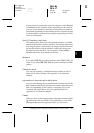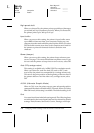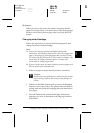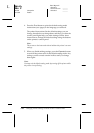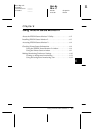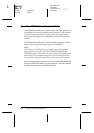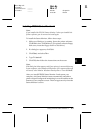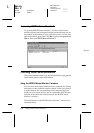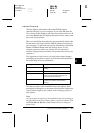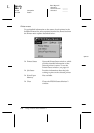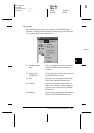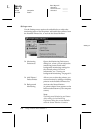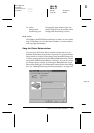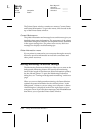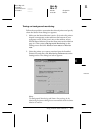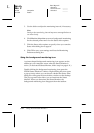6
Using EPSON Status Monitor 2
6-5
Sun-E+
Rev. C
A5 size Chap6.fm
4/15/99 Pass 0
R
Proof Sign-off:
<Crestec> _______
<Yamanouchi> _______
<Crestec> _______
Installed Printers list
This list displays information about the EPSON printers
connected directly to your computer. If you select
List
from the
View menu, the list displays only the printer names and icons. If
you select
Details
, the list displays the printer name, status, and
job count of each printer.
When you install the Status Monitor, it automatically adds to this
list the names and icons of all the EPSON printers connected to
your computer. To add or delete a printer from the list, select
Add
Printer
or
Delete Printer
from the Settings menu. To save
computer memory, delete any printers you do not need to
monitor. (Doing so does not remove the printer driver from your
computer.)
The appearance of the icon next to each printer name changes
depending on the printer’s status, as described in the table below.
See online help for more information.
The Status column of the Installed Printers list displays brief
messages describing the current status of each printer, and the Job
Count column displays the number of jobs waiting to print on
each printer.
Note:
You can arrange the printers in the Installed Printers list according to
the information in the Printer Name, Status, or Job Count column. Click
the
Printer Name
,
Status
, or
Job Count
title bar to change the
printer order.
Icon appearance Description
Green The printer is ready to print, or currently
printing.
Yellow The printer needs routine maintenance.
Red A printer error has occurred and your
printer cannot print. See Chapter 7 for
troubleshooting information.
Dimmed There is a communication problem
between the printer and the Status
Monitor.