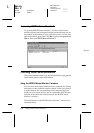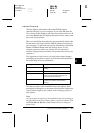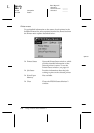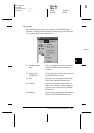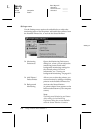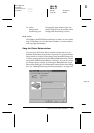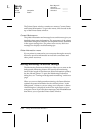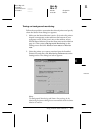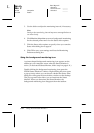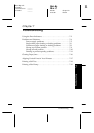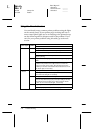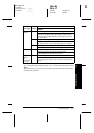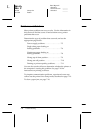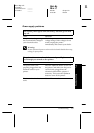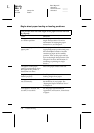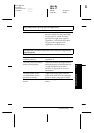6-12
Using EPSON Status Monitor 2
Sun-E+
Rev. C
A5 size Chap6.fm
4/15/99 Pass 0
L
Proof Sign-off:
<Crestec> _______
<Yamanouchi> _______
<Crestec> _______
3. Use the slider to adjust the monitoring interval, if necessary.
Note:
Setting a short monitoring interval may cause some applications to
run more slowly.
4. Click
Monitor this printer
to turn on background monitoring
for the selected printer and view the Status Alert options.
5. Click the Status Alert options to specify when you want the
Status Alert dialog box to appear.
6. Click
OK
to save your settings and close the Monitoring
Preferences dialog box.
Using the background monitoring icon
A printer-shaped background monitoring icon appears on the
taskbar on your computer screen when the Status Monitor is
active. (To activate the Status Monitor, follow step 1 on page 6-11.)
Double-clicking the background monitoring icon opens the
EPSON Status Monitor 2 window. Right-clicking this icon opens
a pop-up menu where you can choose whether the Status Alert
dialog box will appear in front of other windows on the desktop.
This pop-up menu also allows you to deactivate the Status
Monitor. When you deactivate the Status Monitor, the
background monitoring icon disappears from the taskbar.