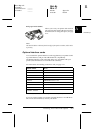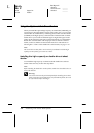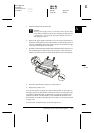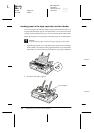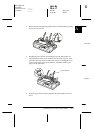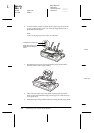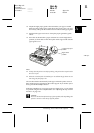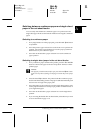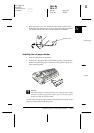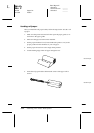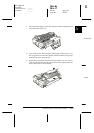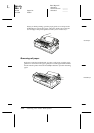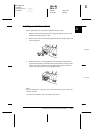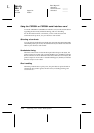A
Enhancing Your Printer With Options
A-11
Sun-E+
Rev. C
A5 size Appa.fm
4/15/99 Pass 0
R
Proof Sign-off:
<Crestec> _______
<Yamanouchi> _______
<Crestec> _______
Switching between continuous paper and single-sheet
paper in the cut-sheet feeder
You can easily switch between continuous paper on a push tractor and
single-sheet paper in the cut-sheet feeder without removing the continuous
paper.
Switching to continuous paper
1. If any single sheets are in the paper path, press the
Load/Eject
button
to eject them.
2. Move the printer’s paper release lever to the front or rear push tractor
position. Also set the paper thickness lever to the proper position for
the thickness of your continuous paper.
3. Move the cut-sheet feeder’s paper selection lever to the continuous
paper position.
Switching to single-sheet paper in the cut-sheet feeder
1. If any continuous paper remains in the printer, press the
Tear Off/Bin
button to advance the paper to the tear-off position. Then tear off the
printed pages.
c
Caution:
Tear off your printed document before you press the
Load/Eject
button
in the next step. Reverse feeding several pages at a time may cause a paper
jam.
2. Press the
Load/Eject
button. The printer feeds the continuous paper
backward to the standby position. The paper is still attached to the push
tractor but is no longer in the paper path.
3. Move the printer’s paper release lever to the single-sheet position. Also
set the paper thickness lever to the proper position for the thickness of
your single-sheet paper.
4. Move the cut-sheet feeder’s paper selection lever to the single-sheet
position.
5. If you are using the double-bin cut-sheet feeder, select the bin you want
to use as described on page A-10.