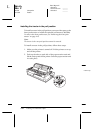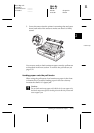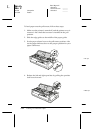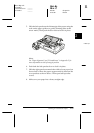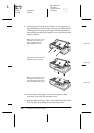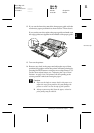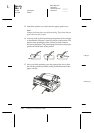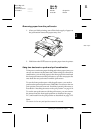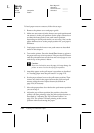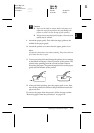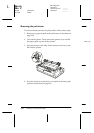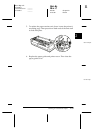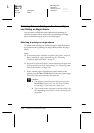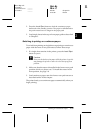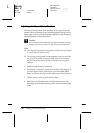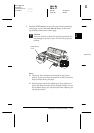2-30
Printing on Continuous Paper
Sun-E+
Rev. C
A5 size Chap2.fm
4/15/99 Pass 0
L
Proof Sign-off:
<Crestec> _______
<Yamanouchi> _______
<Crestec> _______
To load paper onto two tractors, follow these steps:
1. Remove the printer cover and paper guide.
2. Make sure one tractor is in the front or rear push position and
one tractor is in the pull position. Set the paper release lever
to either the front push or rear push tractor position,
depending on which push tractor you are using. Also, set the
paper thickness lever to the proper position for your paper’s
thickness.
3. Load paper onto the front or rear push tractor as described
earlier in this chapter.
4. Turn on the printer. Press the
Load/Eject
button to advance
the paper to the top-of-form position. Then press the
LF/FF
button
until the perforation between the first and second pages is even
with the top of the printer’s ribbon.
c
Caution:
Never use the knob to move the paper; this may damage the
printer or cause it to lose the top-of-form position.
5. Attach the paper to the pull tractor’s sprockets as described
in “Loading paper onto the pull tractor” on page 2-23.
6. Set the paper release lever to the pull tractor position. Then
remove any slack in the paper between the push and pull
tractors using the micro adjust feature (described on
page 2-36) if necessary.
7. Move the paper release lever back to the push tractor position
you set in step 2.
8. Adjust the top-of-form position (the position where the
printer will start printing) using the micro adjust feature as
described in “Adjusting the Top-of-Form Position” on
page 2-36. The printer will start printing at the current
position without advancing the paper.