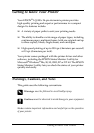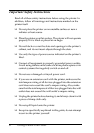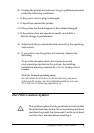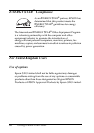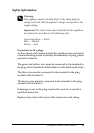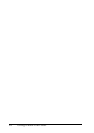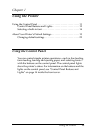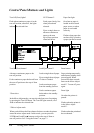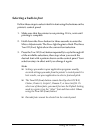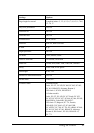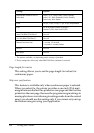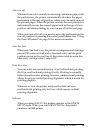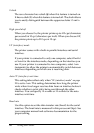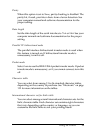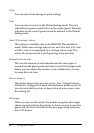Using the Printer 15
Selecting a built-in font
Follow these steps to select a built-in font using the buttons on the
printer’s control panel:
1. Make sure that the printer is not printing. If it is, wait until
printing is complete.
2. Hold down the Pause button for three seconds to enter the
Micro Adjust mode. The Pause light begins to flash. The three
Tear Off (Font) lights show the current font selection.
3. Press the Tear Off (Font) button repeatedly to cycle through all
of the available selections; then stop when you reach the
desired font with a pattern shown on the control panel. Your
selection stays in effect until you change it again.
Note:
❏ Settings you make in your application programs usually
override settings you make from the printer’s control panel. For
best results, use your application to select a font and pitch.
❏ The Tear Off (Font) button cannot directly select OCR-B,
Orator, Orator-S, Script-C, Roman-T, or Sans Serif H. To
select one of these fonts, you must first use the Default Setting
mode to register it as the “other” font and then select Others
using the Tear Off (Font) button.
❏ Barcode fonts cannot be selected via the control panel.