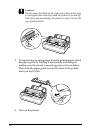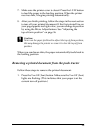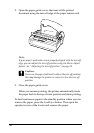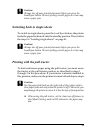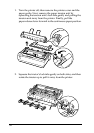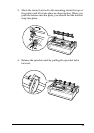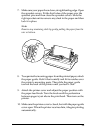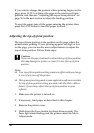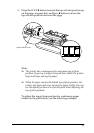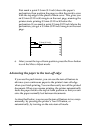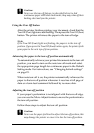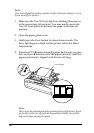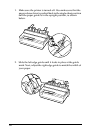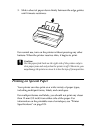36
If you want to change the position where printing begins on the
page, press LF/FF to advance the page to the next top-of-form
position, and then see “Adjusting the top-of-form position” on
page 36 in the next section to adjust the loading position.
To eject the paper, tear off the paper entering the printer; then
press the LF/FF button to feed the paper forward.
Adjusting the top-of-form position
The top-of-form position is the position on the page where the
printer starts printing. If your printing appears too high or low
on the page, you can use the micro adjust feature to adjust the
top-of-form position. Follow these steps:
c
Caution:
Never use the paper-feed knob to adjust the top-of-form position;
this may damage the printer or cause it to lose the top-of-form
position.
Note:
❏ Your top-of-form position setting remains in effect until you change
it, even if you turn off the printer.
❏ The top margin setting made in some application software overrides
the top-of-form position setting you make with the Micro Adjust
feature. If necessary, adjust the top-of-form position in your
software.
1. Make sure the printer is turned on.
2. If necessary, load paper as described in this chapter.
3. Remove the printer cover.
4. Hold down the Pause button for about three seconds. The
Pause light starts flashing and the printer enters the Micro
Adjust mode.