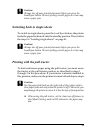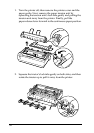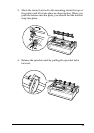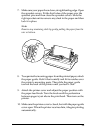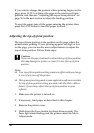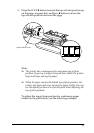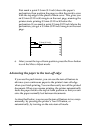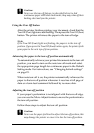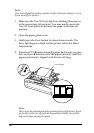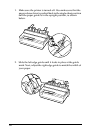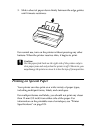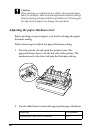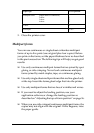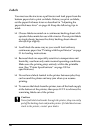39
c
Caution:
Never use the tear-off feature (as described below) to feed
continuous paper with labels backwards; they may come off their
backing sheet and jam the printer.
Using the Tear Off button
After the printer finishes printing your document, check that the
Tear Off (Font) lights are not flashing. Then press the Tear Off (Font)
button. The printer advances the paper to the tear-off edge.
Note:
If the Tear Off (Font) lights are flashing, the paper is in the tear-off
position. If you press the Tear Off (Font) button again, the printer feeds
your paper to the next top-of-form position.
Advancing the paper to the tear-off position automatically
To automatically advance your printed documents to the tear-off
position, you need to turn on the auto tear-off mode and select
the appropriate page length for continuous paper in the Default
Setting mode. For instructions, see “Changing default settings”
on page 23.
When auto tear-off is on, the printer automatically advances the
paper to the tear-off position whenever it receives a full page of
data or a form feed command followed by no more data.
Adjusting the tear-off position
If your paper’s perforation is not aligned with the tear-off edge,
you can use the Micro Adjust feature to move the perforation to
the tear-off position.
Follow these steps to adjust the tear-off position:
c
Caution:
Never use the paper-feed knob to adjust the tear-off position; this
may damage the printer or cause it to lose the tear-off position.