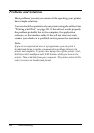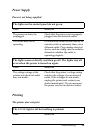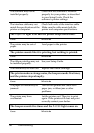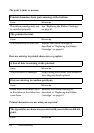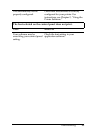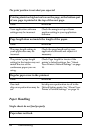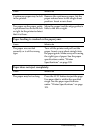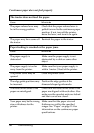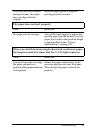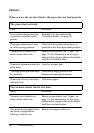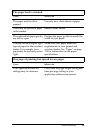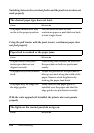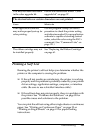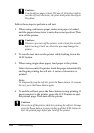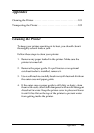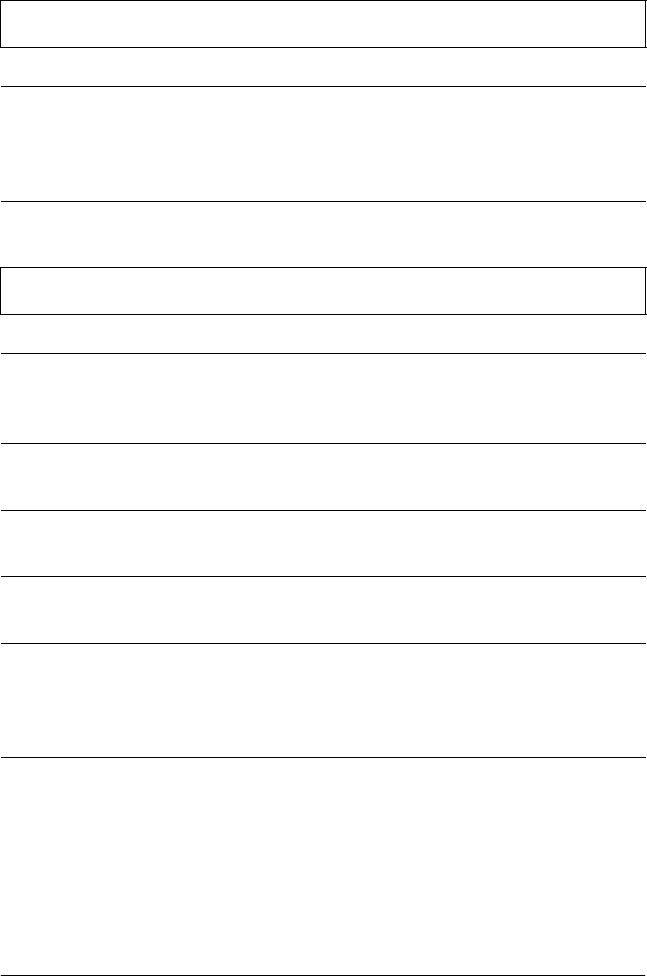
96 Troubleshooting
Continuous paper does not feed properly
The tractor does not feed the paper.
Cause What to do
The paper-release lever may
be in the wrong position.
Check that the paper-release lever is
pulled forward to the continuous-paper
position. If not, turn off the printer,
move the lever, and turn it on again.
The paper may have come off
the tractor.
Reattach the paper to the tractor.
Paper feeding is crooked or the paper jams.
Cause What to do
The paper supply is
obstructed.
Make sure the paper supply is not
obstructed by a cable or some other
object.
The paper supply is too far
away from the printer.
Make sure that your paper supply is
within 1 meter (3 feet) of the printer.
The printer cover may be
opened.
Close the printer cover.
The edge guide positions may
be incorrect.
Position the edge guides at the
diamond-shaped guide marks.
The holes on the sides of the
paper are misaligned.
Check that the holes on the sides of the
paper are aligned with each other. Also
make sure the sprocket units are locked
and their covers are closed.
Your paper may be the wrong
size or thickness for the
printer.
Make sure that the paper size and
thickness are within the specified
ranges. See “Paper” on page 114 for
information on the continuous paper
specifications.