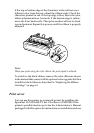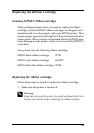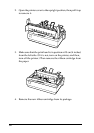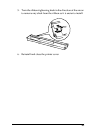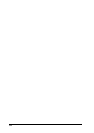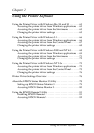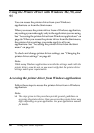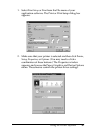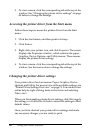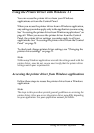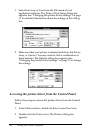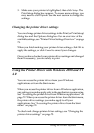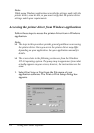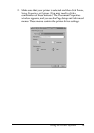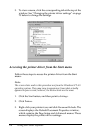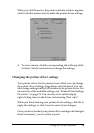68 Using the Printer Software
3. To view a menu, click the corresponding tab at the top of the
window. See “Changing the printer driver settings” on page
68 below to change the settings.
Accessing the printer driver from the Start menu
Follow these steps to access the printer driver from the Start
menu:
1. Click the Start button, and then point to Settings.
2. Click Printers.
3. Right-click your printer icon, and click Properties. The screen
displays the Properties window, which contains the paper,
Graphics, Device Options, and Utility menus. These menus
display the printer driver settings.
4. To view a menu, click the corresponding tab at the top of the
window. See the next section to change the settings.
Changing the printer driver settings
Your printer driver has four menus: Paper, Graphics, Device
Options, and Utility. For an overview of the available settings, see
“Printer Driver Settings Overview” on page 79. You can also view
online help by right-clicking items in the driver and selecting
What’s this?.
When you finish making printer driver settings, click OK to apply
the settings, or click Restore Defaults to return the settings to their
default values.
Once you have checked your printer driver settings and made
any necessary changes, you are ready to print.